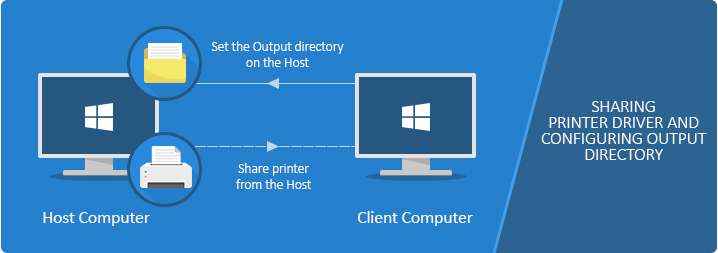
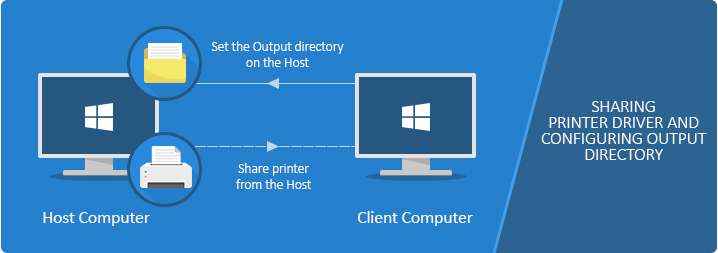
To properly configure the Output Directory of the shared printer, please perform the followings:
1. Open the Printing Defaults dialog on the Host computer (where the Printer Driver is installed):
· On Windows Server systems or on Windows 10 or older Desktop systems, go to Control Panel > Printers and Devices > right-click on the Black Ice Printer Driver > Printer Properties > Advanced > Printing Defaults.
· On Windows 11 systems, go to Settings > Bluetooth & devices > Printers & scanners > Click on the printer > Printer Properties > Advanced > Printing Defaults.
Please click on the Advanced Tab and select the “Printing Defaults …” option as shown on the screen capture below.
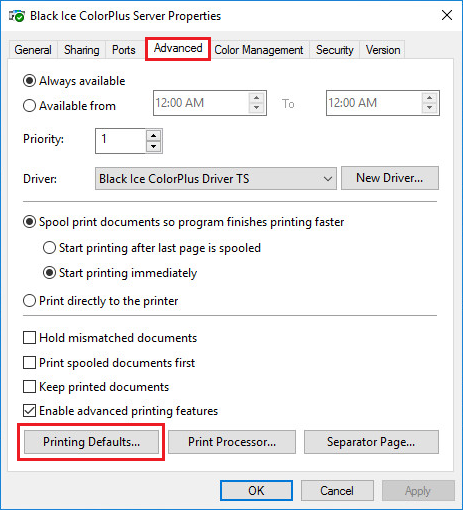
2. Go to Filename Generation tab, and configure the Output Directory. The output folder must exist on the host computer. The output file from Client will be generated on the host computer.
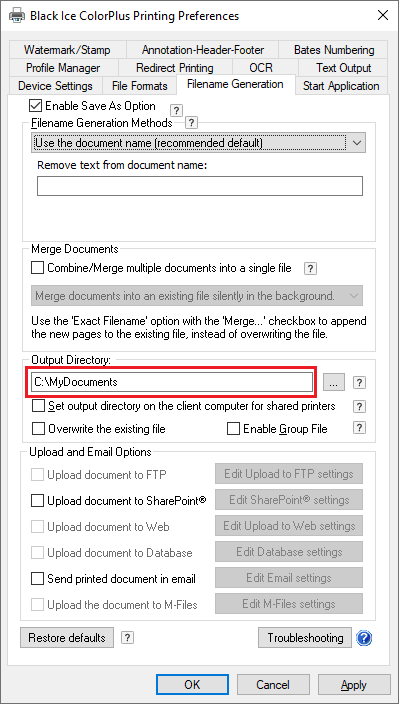
3. If the printer is already shared and added to the Client, the Output directory can be configured or changed only on the Host computer.
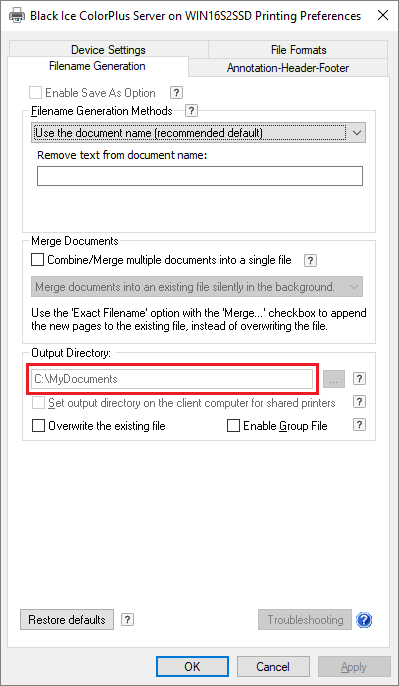
It is recommended to configure the output path on the Host before sharing out the printer driver; and then Share out the printer driver from the Host.
4. When printing from the client, the document will be generated in the specified output directory on the Host (server) computer.
NOTE: One can use Environment Variables when specifying the Output Directory. Environment Variables will be substituted on the host computer.