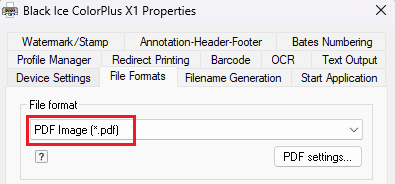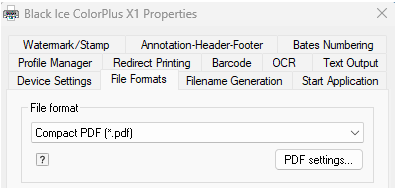
To optimize and reduce the size of your PDF files, please follow these recommendations:
1. Select the Compact PDF File Format
Ensure that the Compact PDF format is selected under the File Formats settings.
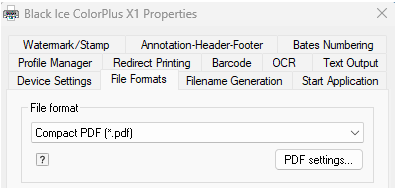
2. Lower the Document Resolution
Open the Printing Preferences, go to the Device Settings tab, and lower the resolution to 200 x 200 DPI.
(Higher resolutions significantly increase file size.)
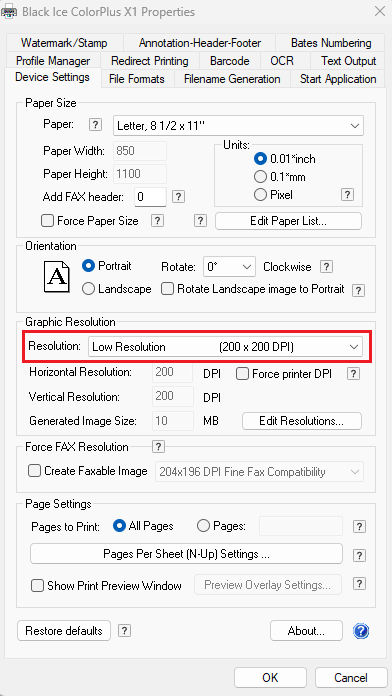
3. Enable and Adjust Resampling
Navigate to File Formats > PDF Settings > Advanced.
Check Enable Resampling and consider lowering the resampling rate to further reduce the file size.
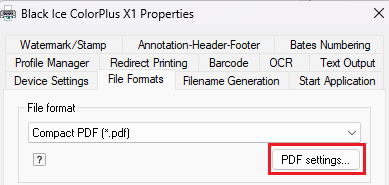
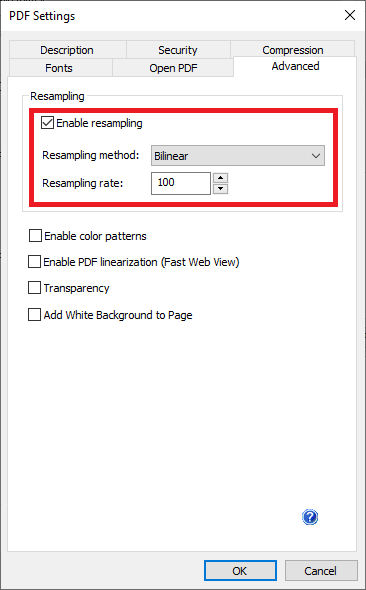
4. Adjust Color Depth
If preserving full color is not critical, lower the Color Depth to 8 bits under the File Formats tab.
For text-heavy documents where black and white is sufficient, set the Color Depth to 1 bit for maximum compression.
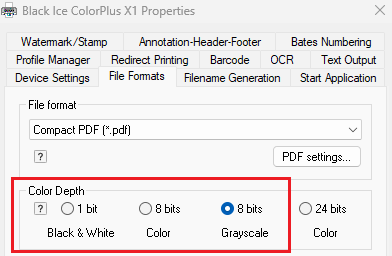
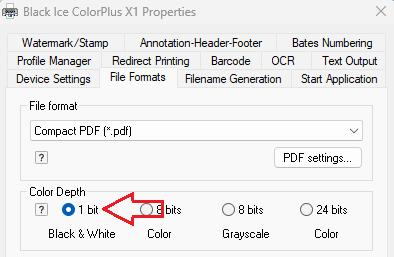
5. Use PDF Image Format (Optional)
If your document mainly consists of graphics and you do not require selectable text, consider changing the file format to PDF Image under the File Formats tab.
(This can significantly reduce the size but will flatten the text.)