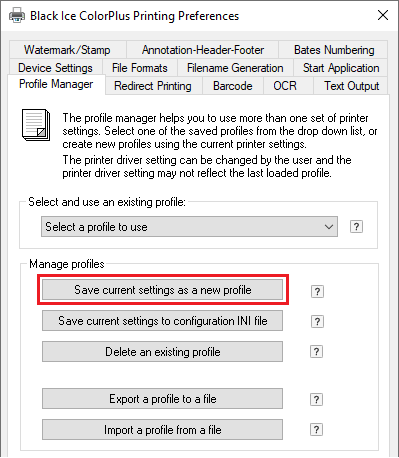
In order to upgrade the Printer Driver version, and preserve the current Printer Driver configurations, please perform the following steps:
1. Go to Control Panel > Devices and Printers > right click on the Printer Driver > Printing Preferences.
2. Go to the Profile Manager tab, and click on Save current settings as a new profile…
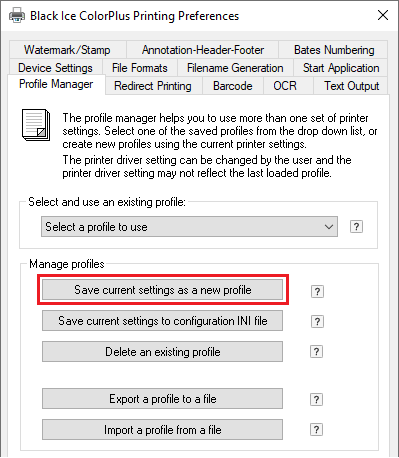
3. The following window appears where the user can enter a name for the profile and a description. When finished click on Save button:
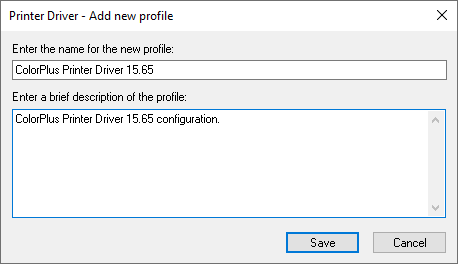
4. Export the profile by clicking on Export a profile to a file… button.
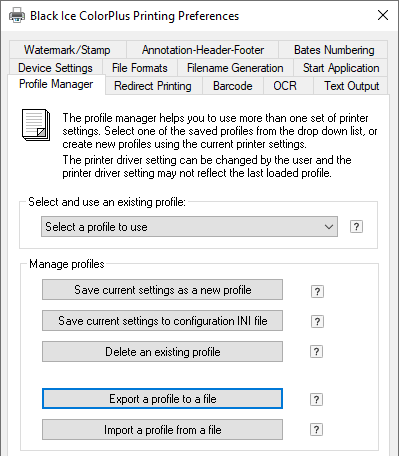
5. Select the newly created profile and click on Export button.
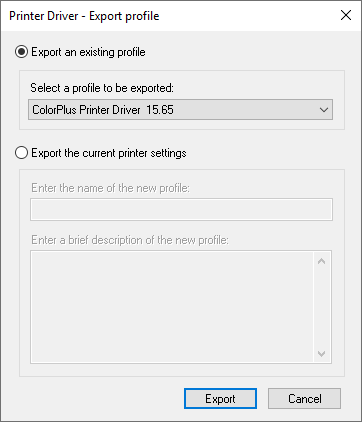
6. Save the profile into the desired location and name.
7. Update the Printer Driver by uninstalling the old version, and then installing the new version on the computer.
8. Once the installation is finished, the saved profile can be imported into the new Printer Driver by using the Import a profile from a file… button in the Control Panel > Devices and Printers > right click on the Printer Driver > Printing Preferences > Profile Manager tab.
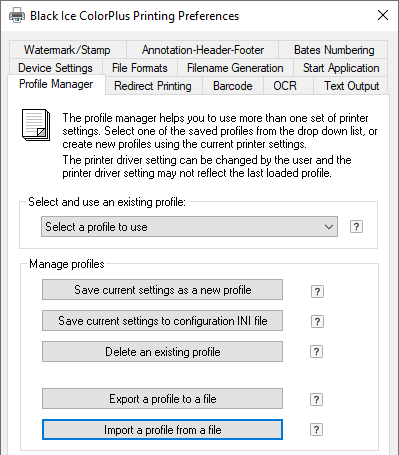
9. The imported Profile appears in the list of “Select and use an existing profile” dropdown list. Select the newly imported profile, and check if the settings took effect properly.
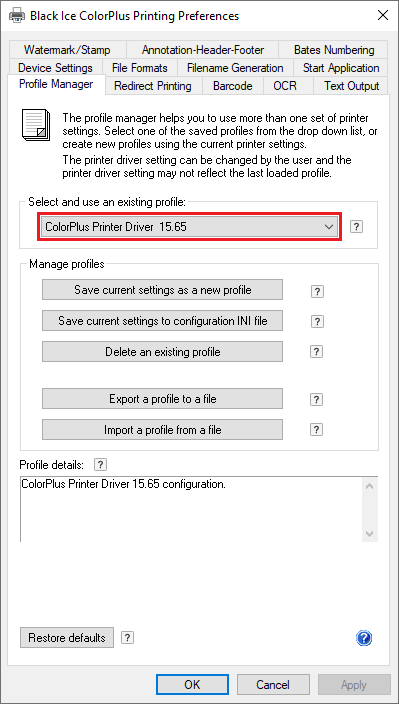
10. When finished, click on the OK button.