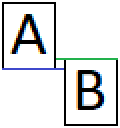
Real top/bottom bounding lines of a character: A rectangle of the space that the type of font could take up. For example, certain characters reach lower (q, g, p), some higher (!, ”, ’).
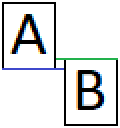
What determines if two characters go into the same line or a separate line:
When two characters bounding rectangle top/bottom line overlap, the characters go into the same line.
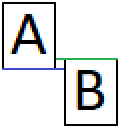 The bounding rectangle bottom line of the ‘A’ is lower (blue line) than the bounding rectangle top line of the ‘B’ (green line), the characters are overlapping which means they will be in the same line in the text output.
The bounding rectangle bottom line of the ‘A’ is lower (blue line) than the bounding rectangle top line of the ‘B’ (green line), the characters are overlapping which means they will be in the same line in the text output.
When two characters bounding rectangle top/bottom line don’t overlap, the characters go into separate lines.
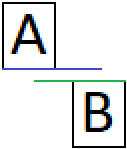 The bounding rectangle bottom line of the ‘A’ is higher (blue line) than the bounding rectangle top line of the ‘B’ (green line), the characters are not overlapping which means they will be in separate lines in the text output.
The bounding rectangle bottom line of the ‘A’ is higher (blue line) than the bounding rectangle top line of the ‘B’ (green line), the characters are not overlapping which means they will be in separate lines in the text output.
When using the Line Adjustment INI option it means that the Printer Driver will make calculations using that percentage of the characters bounding rectangle.
 Using a lower than 100% value for Line Adjustment means that the Printer Driver will calculate as if the characters bounding rectangle is smaller. As illustrated with the green and blue lines.
Using a lower than 100% value for Line Adjustment means that the Printer Driver will calculate as if the characters bounding rectangle is smaller. As illustrated with the green and blue lines.
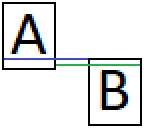 These characters originally would be overlapping but using a Line Adjustment value if 80% the printer driver will put them into separate lines.
These characters originally would be overlapping but using a Line Adjustment value if 80% the printer driver will put them into separate lines.
 Using a higher than 100% value for Line Adjustment means that the Printer Driver will calculate as if the characters bounding rectangle is bigger. As illustrated with the green and blue lines.
Using a higher than 100% value for Line Adjustment means that the Printer Driver will calculate as if the characters bounding rectangle is bigger. As illustrated with the green and blue lines.
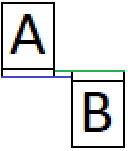 These characters originally would not be overlapping but using a Line Adjustment value of 120% the printer driver will put them into the same line.
These characters originally would not be overlapping but using a Line Adjustment value of 120% the printer driver will put them into the same line.
Generally, if one encounters a line in the text output of the Printer Driver that should be in separate lines, lowering the Line Adjustment value will help. If separate lines should be in the same line, increasing the Line Adjustment value will be the solution.