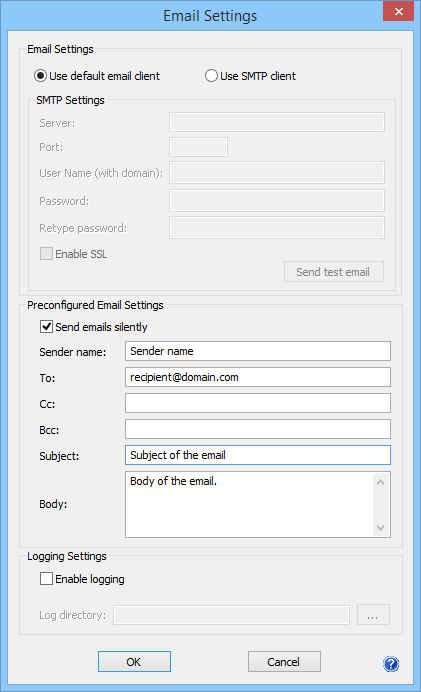
The Black Ice Printer Drivers can be used to automate the email sending procedure by changing the recipients email address dynamically by simply modifying the registry key for the recipients email address used by Printer Driver’s email sender module. This feature enables developers to automate emails sending, without user interaction, based on document content.
The recipients email address should be changed before the document printing start.
To configure the Printer Driver to send emails without any user interactions (silent) every time when printing a document, configure silent email sending within the Black Ice Printer Driver:
Go to Control Panel > Devices and Printers > right click on the installed Black Ice Printer Driver > Filename Generation > check the Send printed document in email and click on Edit Email settings button.
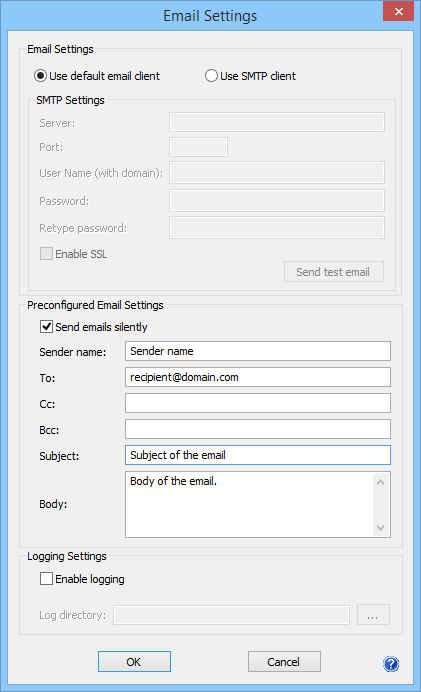
Configure the email settings to Use the default email client or to Use SMTP client based on your requirements, and check email silently
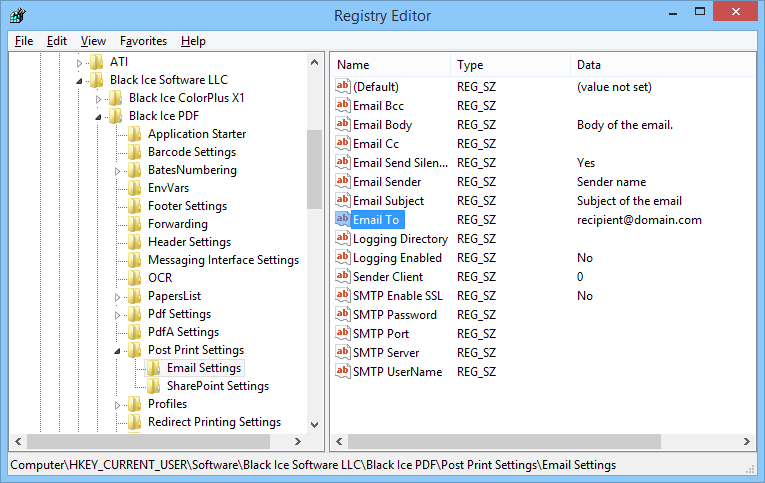
When finished, click on OK to save the settings. From now on, every time when printing to the Printer Driver, the driver will send an email to the configured recipients and attach the printed document.
To change the recipient dynamically without opening the Printer Drivers settings, modify the registry key where the recipients are stored for the Printer Driver.
Open Start menu and search for regedit and run as Administrator.
Go to HKEY_CURRENT_USER > Software > Black Ice Software LLC > [Printer Driver] > Post Print Settings > Email Settings > Email To registry key.
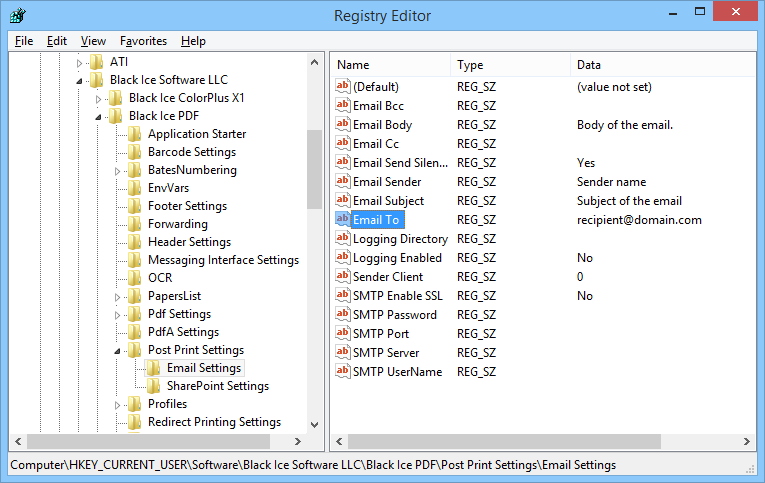
Double click on the registry key and modify the Value data to the email address to the recipient’s email address you would like to send email when printing a document next time.
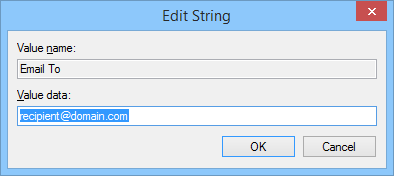
When finished, click on OK, and close the Registry Editor. From now on, when printing to the Printer Driver, the driver will send an email to the modified recipient and attach the printed document.