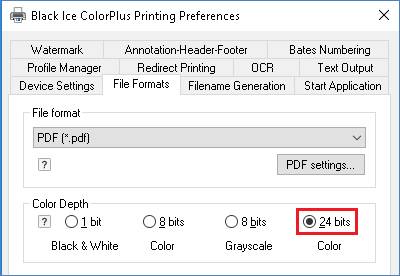
The Black Ice Printer can be used to generate a custom INI file for both custom OEM installers or for custom MSI installers instead of manually editing the INI file.
The Printer has a built-in feature to generate profile files. The profile file can be converted to the INI file.
Install the Black Ice printer driver
Open the Printing Preferences of the installed printer driver from Devices and Printers:
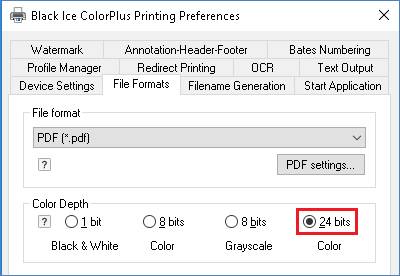
Set the printing preferences:
Example: Color Depth
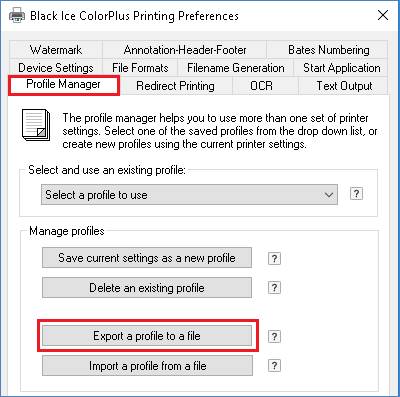
Click the Apply button, select the Profile Manager tab.
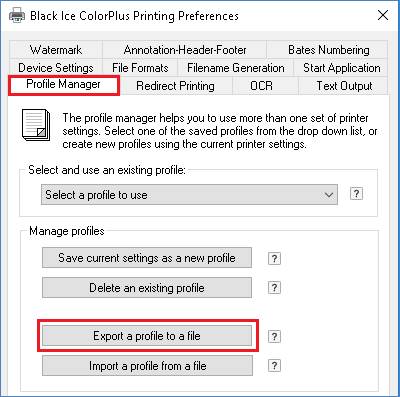
Click the Export a profile to a file button.
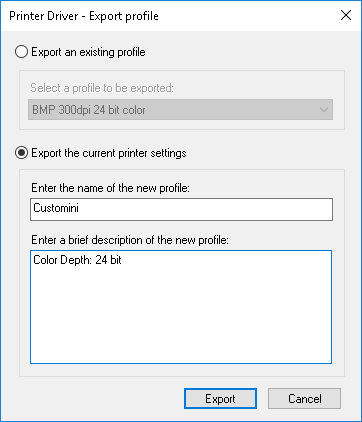
Click the Export button
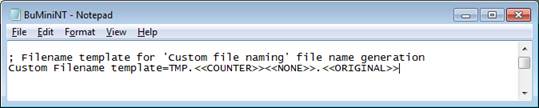
Save the Customini profile to Customini.bip file
- Open the Customini.bip file with Notepad and remove the [Profile] section:
[Profile]
Name=Customini
Description=Color Depth: 24 bit
Driver major version=14
Driver minor version=98
Driver revision=1823
Profile version=3
Driver type=144
Profile type=21841
[Default Settings]
Paper Size=1
Paper Width=2159
Paper Length=2794
X DPI=300
Y DPI=300
- Save the Customini.bip to INI file
For specific name for a Printer Driver INI filenames please see:
For Windows Desktop systems.
BuCiniNT.ini - for the Color driver
BuAiniNT.ini - for the ColorPlus driver
BuEIniNT.ini - for the EMF (metafile) driver
BuMIniNT.ini - for the TIFF (monochrome) driver
BuPIniNT.ini - for the PDF driver
For Windows Server systems.
BuCIniTS.ini - for the Color Terminal Server driver
BuAIniTS.ini - for the ColorPlus Terminal Server driver
BuEIniTS.ini - for the EMF Terminal Server driver
BuMIniTS.ini - for the TIFF Terminal Server driver
BuPIniTS.ini - for the PDF Terminal Server driver
Copy the created INI file to [Installed RTK]\Install\Driver Files\ directory
Example:
Created INI file with Black Ice ColorPlus printer driver on Window 10 64-bit
Rename the created INI file to BuAiniNT.ini and copy into c:\Program Files\Black Ice Software LLC\RTK for ColorPlus Printer Driver\RTK 64 bit\Install\Driver Files\
Rebuild the Printer driver install sample.
NOTE: The created INI file only used for the same type of print
Example:
Installed the ColorPlus Server printer driver and created the INI file
The generated ini file used only for ColorPlus Server install samples