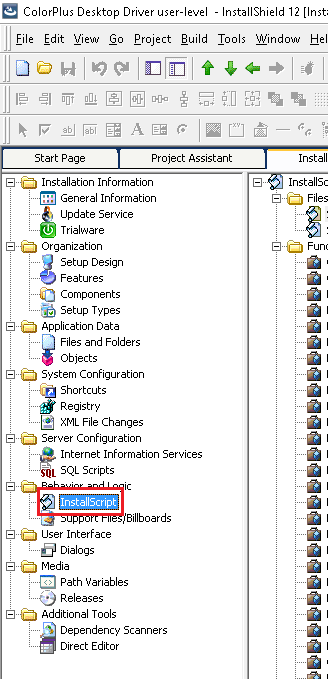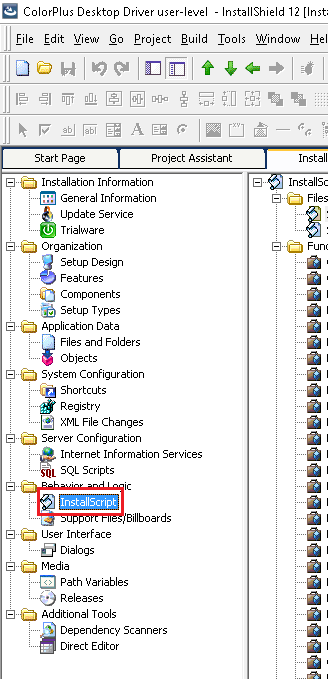
In order to create or update the default settings for the Black Ice printer drivers one should use the INI file.
1. Modify the Black Ice printer driver's INI file to reflect your desired settings.
2. Include the updated INI file in your installation
3. Rebuild your installation to include the INI file
4. Uninstall any previous version of the printer driver
5. Reboot your system (if need it)
6. Install the new printer driver installation which uses the updated INI file.
The Black Ice printer drivers use the INI file after installation or if the system is rebooted. The printer driver will read the INI file only once when the system is rebooted. If you change the INI file after installing the driver, the only way to have the driver use the new settings is to press the "Restore Defaults" button (for every user).
For more technical details please see the following section in this manual:
- Application Programming Interface
- Changing Printer Settings Programmatically
Important Note:
Please note, that the InstallShield Sample shows a dialog during installation where the different printer settings can be selected.
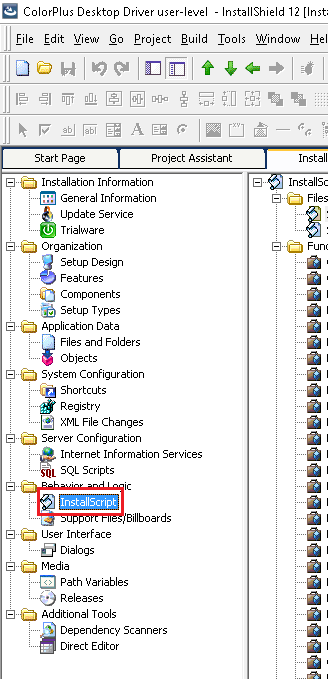
After the printer settings have been selected, the installer sets these printer settings for the installing user using BlackIceDEVMODE.dll API calls, overriding the INI file values. Please check the OnFirstUIAfter() function in the install script where the settings are set. The dialog is shown by the GetInstallType() function in the script, and the settings are changed using the BlackIceDEVMODE.* functions.
E.g.: nResult = BlackIceDEVMODE.SetFileFormat(36, tmpLong);
The Install script can be found in the left panel of the InstallShield > Installation designer.