
Properties window allows users to change the name and add tooltip text and note for certain controls. Users can also set the position and size of the selected controls on this window.

General Tab
|
|
In Form Filler:
|
Control Name: The Control default name can be changed to a descriptive name to help users to identify or associate the control with a form specific field.
Tooltip Text for the Control: This text will be displayed, when hovering the mouse over a field in Form Filler. It can provide information for the users of what should be entered into the selected field.
Note for a Tooltip (Optional): Note can be displayed under the help text in Form Filler. Please note that, this is not a required to fill, but it can provide information or examples for the users of what should be entered into the selected field.
Position and Size Tab
One can enter the position and size of the selected field in pixels.
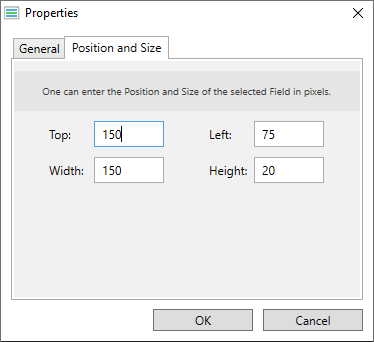
Top: Specifies the distance from the top edge of the paper (in pixels).
Left: Specifies the distance from the left edge of the paper (in pixels).
Width: Specifies the width of the selected field (in pixels).
Height: Specifies the height of the selected field (in pixels).
For example:
Top: 150px; Left: 75px; Width: 180px; Height: 60px;
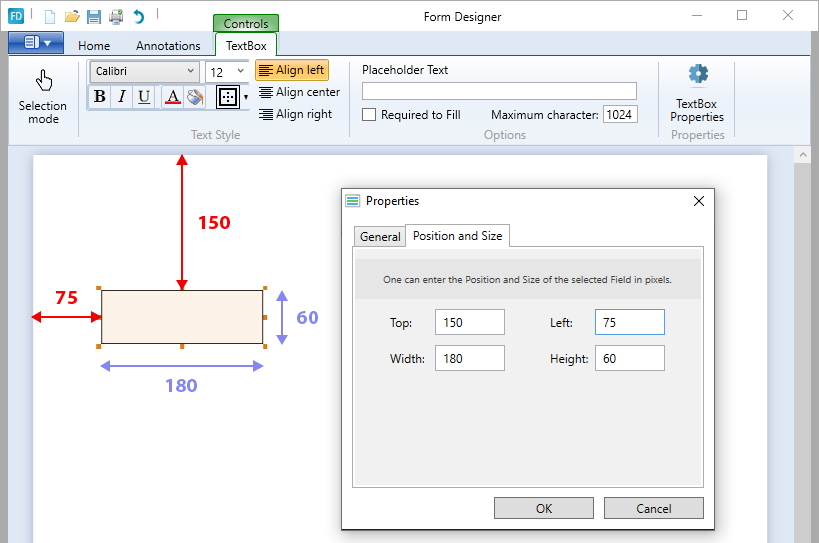
Properties can be accepted with the OK button. With the Cancel button, the window closes without saving the texts set in the fields.