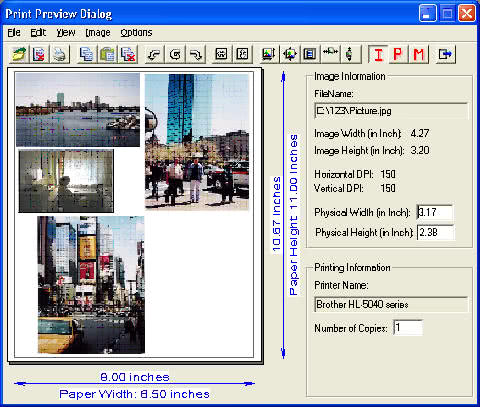
The Black Ice “Print Preview” is a sophisticated dialog box that can programmatically display several images based on the target printer’s settings and allow users to resize and arrange the images as they desire. Developers can easily integrate the Print Preview feature in their application, using only a few lines of code.
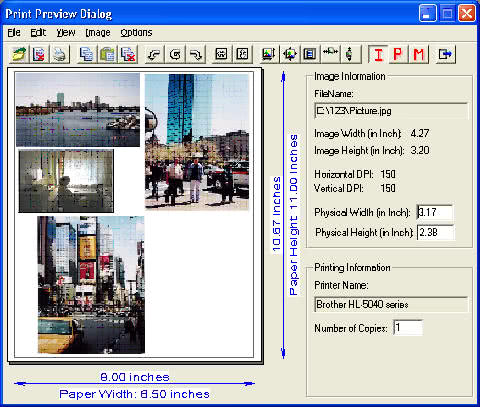
How it works:
There are several ways to use the Black Ice Print Preview dialog tool. The simplest way is to display the window with a single function call and let the end users manipulate the images.
The Black Ice Print Preview will display the page layout and show the paper size based on the selected printer’s settings. The target printer can be changed to any available printer. When a new printer is selected, or the printer settings have been changed, the Print Preview dialog will automatically reformat the page based on the new paper size, DPI settings and page orientation.
Any image format supported by the Document Imaging SDK can be loaded and printed. Once an image is loaded, the user can move the image to any position on the paper and/or they can resize the image(s). The dialog box will show the dimensions of the currently selected image in Pixels, Inches or Millimeters depending on the view mode selected. Center vertically, horizontally and use image’s DPI options are also available options.
Developers can use a set of flags to programmatically enable which menu items and toolbar buttons will be displayed in the Print Preview dialog. Undesired menu and toolbar options can be hidden from the end users. Also, developers can add their own menu items by specifying the name for the new menu item and a pointer to the function to be called when selected.
Once the page is formatted, the application can print the page using the Black Ice Printing functions and methods.