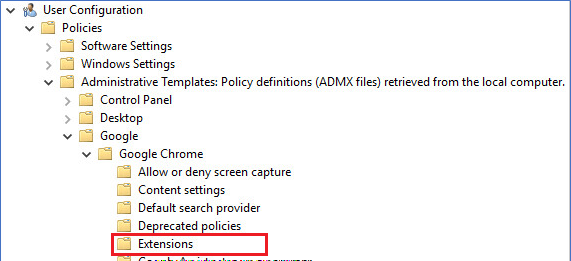
To install the TIFF Viewer Chrome extension without internet connection using Group Policy, Administrators must use the ExtensionInstallForceList policy and the TIFF Viewer Chrome extension CRX file.
For the CRX file, and for the Chrome extension version number, please contact impactsales@blackice.com.
Once you receive the CRX file, create and share a directory on the domain computer, for example:
\\[DOMAIN COMPUTER]\Extension\.
Copy the CRX file to the location:
\\[DOMAIN COMPUTER]\Extension\hinllambflhajfhffnaeplcaonpbpkgo.crx
Create a text file with XML file extension for the Tiff Viewer Chrome extension, on the following location with the following filename:
\\[DOMAIN COMPUTER]\Extension\TiffViewerExtension.xml
The XML file must have the following content:
|
<?xml version='1.0' encoding='UTF-8'?> <gupdate xmlns='http://www.google.com/update2/response' protocol='2.0'> <app appid='hinllambflhajfhffnaeplcaonpbpkgo'> <updatecheck codebase='file://\\[DOMAIN COMPUTER]\Extension\hinllambflhajfhffnaeplcaonpbpkgo.crx' version='[VERSION_NUMBER]' /> </app> </gupdate> |
\\[DOMAIN COMPUTER]\Extension\hinllambflhajfhffnaeplcaonpbpkgo.crx must be the CRX file location.
[VERSION_NUMBER] must be the version number received from impactsales@blackice.com.
Navigate to the Policies -> Administrative Templates -> Google -> Google Chrome -> Extensions
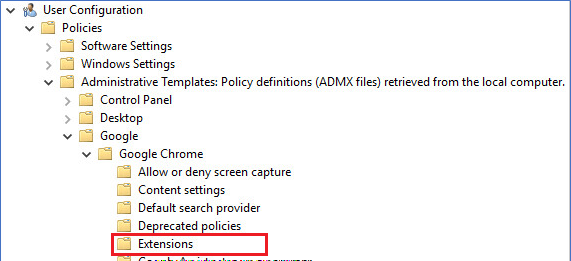
Double-click on the “Configure the list of force-installed apps and extensions” option.
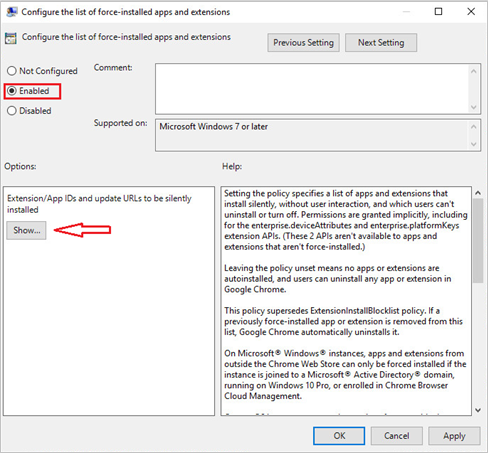
Select the Enabled option and click on the Show… option:
Add the following entry: hinllambflhajfhffnaeplcaonpbpkgo;file://\\[DOMAIN COMPUTER]\Extension\TiffViewerExtension.xml
\\[DOMAIN COMPUTER]\Extension\TiffViewerExtension.xml must point to the location of the created XML file.