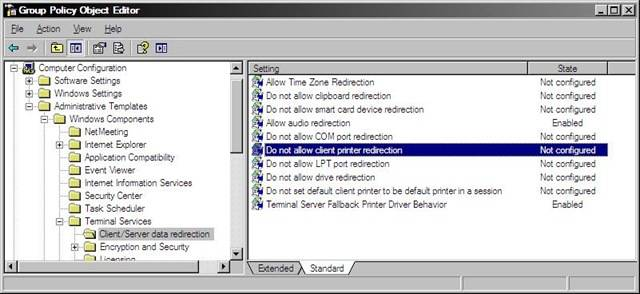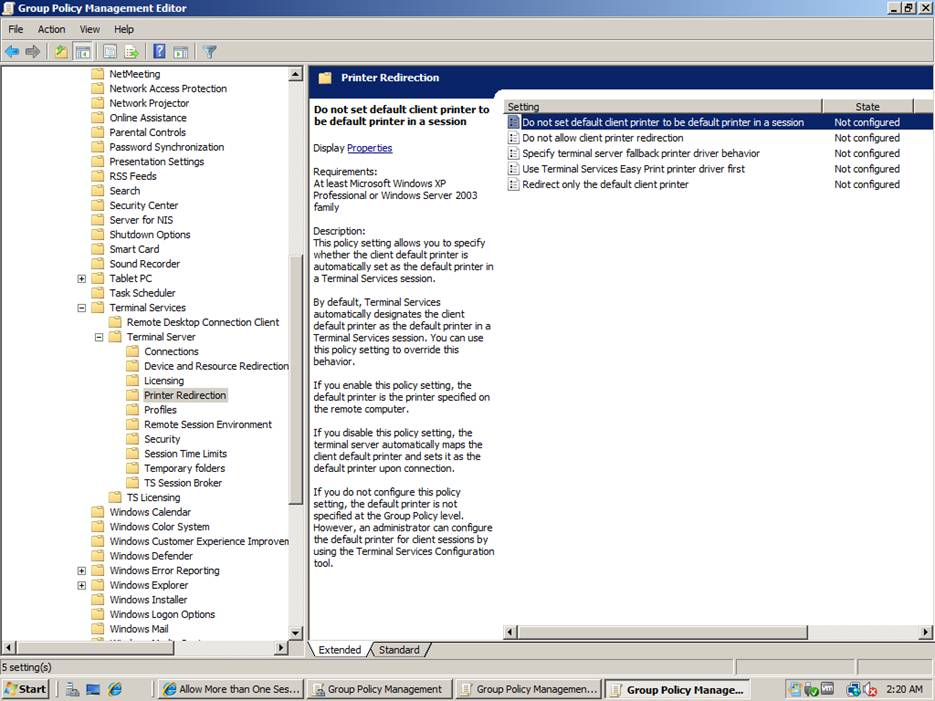
If the user’s default client printers keep changing the server’s default printer, the cause can be that Print2RDP was not configured correctly in the Group Policy Management Editor.
To fix this problem, perform the following steps:
2008 Server:
1. Add the Print2RDP Client to the Group Policy Management Editor. (The instructions to perform the addition can be found in the How to use MSI Client Install Print2RDP manual included in the MSI Installation Guide.)
2. Right click on the product, and the Group Policy Management Editor opens up.
3. Go to Computer Configuration > Policies > Administrative templates > Windows Components > Terminal Services > Terminal server > Printer Redirection.
4. Double click on Do not set default Client printer to be default printer in a session, set it to Enabled, and apply the settings.
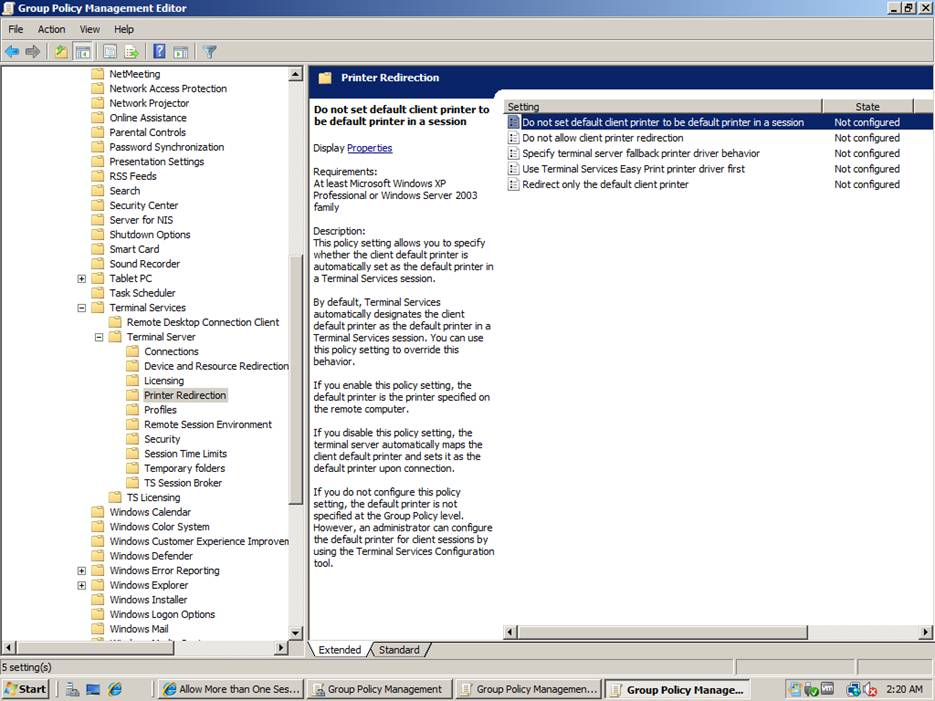
2003 Server:
1. Add the Print2RDP Client to the Group Policy Object Editor. (The instructions to perform the addition can be found in the How to use MSI Client Install Print2RDP manual included in the MSI Installation Guide.)
2. Right click on the product, and the Group Policy Object Editor opens up.
3. Computer Configuration > Administrative templates > Windows Components > Terminal Services > Client/Server data redirection.
4. Double click on Do not allow client printer redirection, set it to Enabled, and apply the settings.