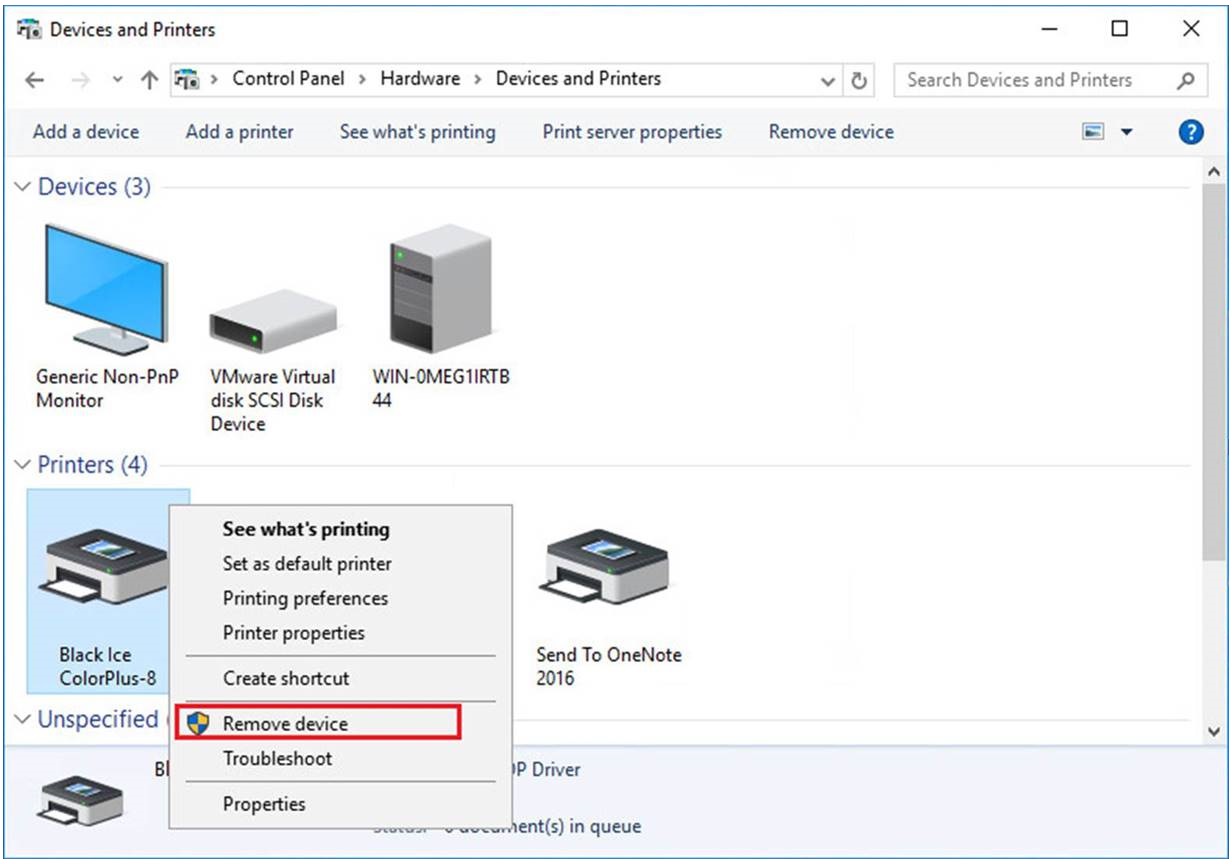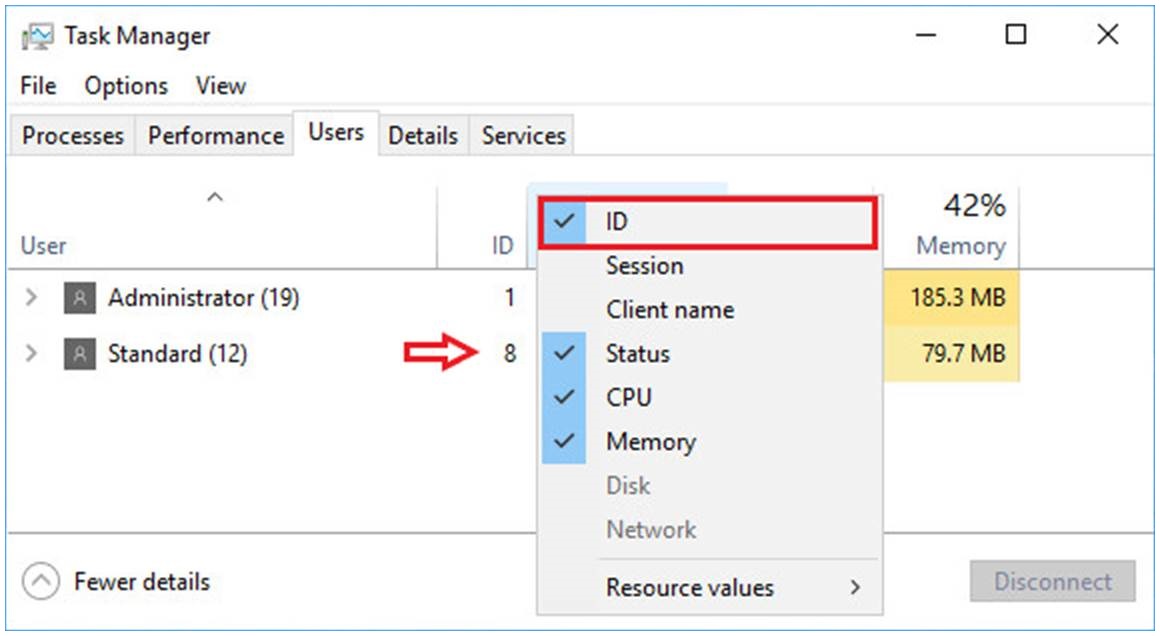
Under some circumstances, a printer attached/mounted by the Print2RDP can get stuck on the server after the user logged off.
In order to remove a stuck printer(s), please follow the instructions below:
On the Server, the Administrator can find the Session ID of the logged on users to identify the printers that need to be removed.
Open Task Manager and select the Users tab then Right Click one of the columns (by default Status, CPU and Memory are checked)
After checking the ID it will appear as a new column. The ID column shows the Session ID for the logged on users.
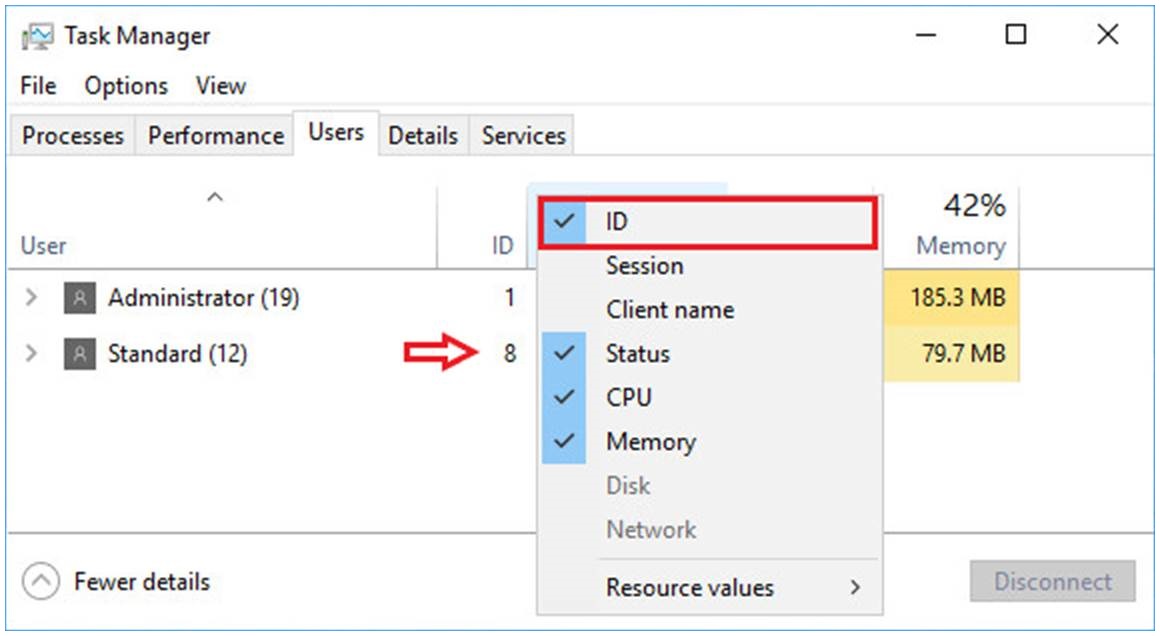
At the Devices and Printers the Administrator can check which printers belong to the logged in Users by comparing the Session ID in the printer names to the Session IDs in the Task Manager and can remove printers with session ID that does not belong to any user.
Open Control Panel -> Devices and Printers and select the stuck printer you would like to remove.
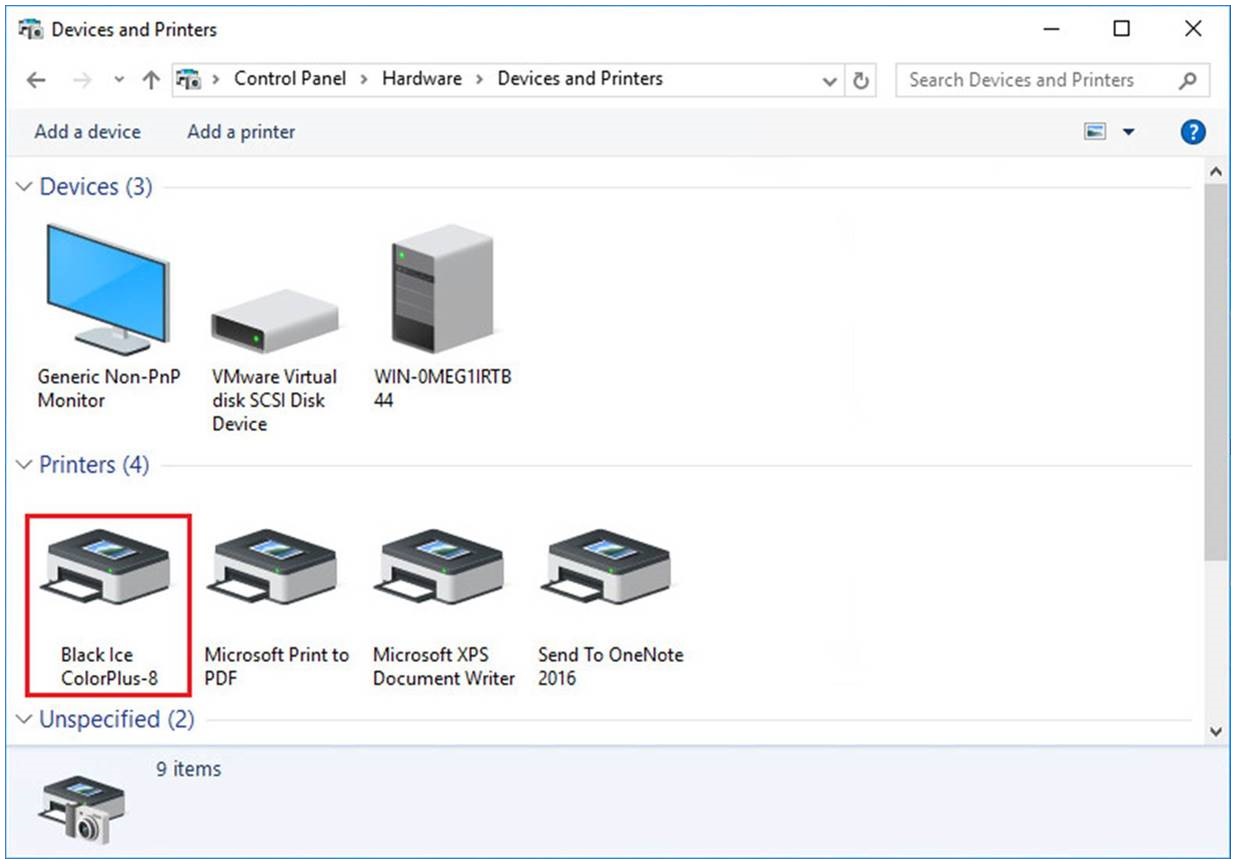
Right Click on the Printer and select Remove device.