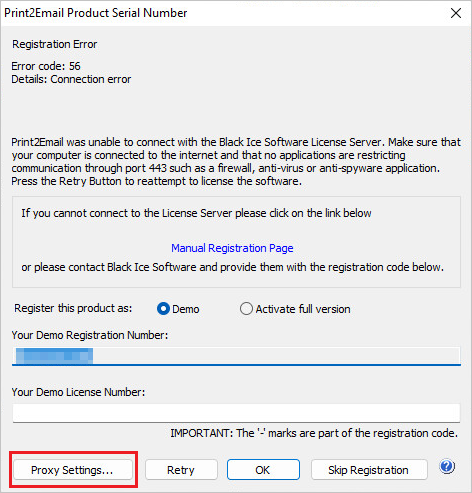
In a secured environment without internet connection or port 443 disabled, the software can be registered through a proxy server.
To register the product through a proxy server, initiate a registration, and click on the Proxy Settings button on the appearing registration error window.
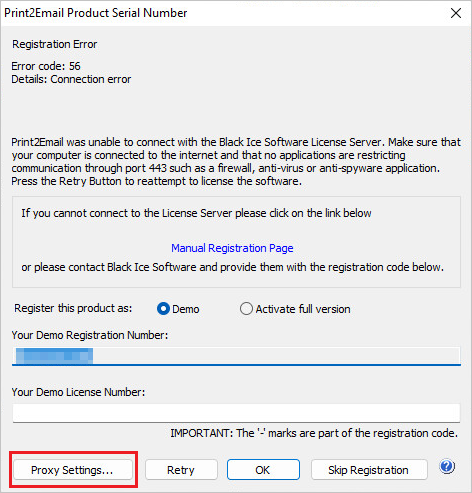
Proxy Settings
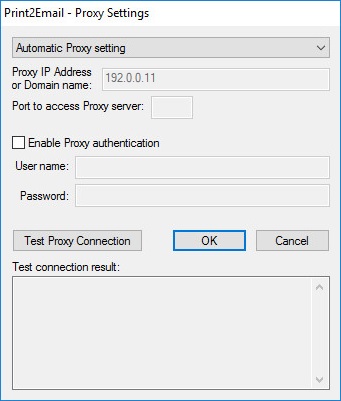
Available proxy options:
None – No proxy server will be used during the registration process. The registration process uses a direct internet connection to licenseserver.blackice.com. (default)
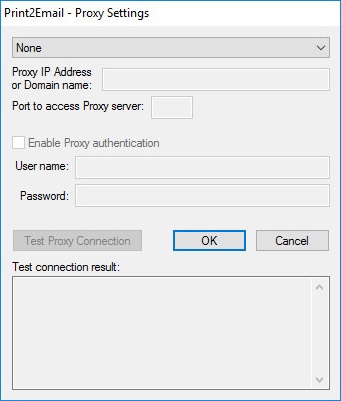
Automatic Proxy setting - When Automatic Proxy setting is selected, the product uses the proxy IP address and port number configured in the Control Panel > Internet Options > Connections > LAN Settings > Proxy Server area or in the Internet Explorer > Internet Options > Connections > LAN Settings > Proxy Server area.
The registration process cannot read the Proxy Username and Proxy User password from the Windows system.
If the Proxy server is using user authentication, the Proxy authentication checkbox must be checked and the User name and Password must be specified.
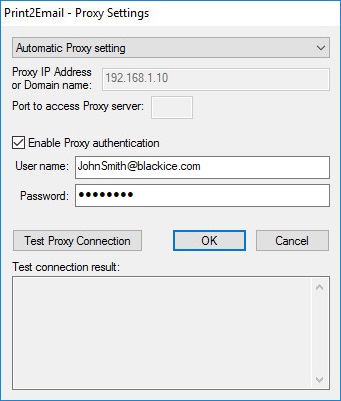
HTTP Proxy - Select HTTP proxy from the drop down list to configure the HTTP Proxy IP Address and port number manually. The HTTP proxy server receives HTTP requests from the Black Ice Print2Email during registration and license validation and then forwards the requests to licenseserver.blackice.com.
The user needs to specify the Proxy IP address and port.
Default port is 8080.
If the Proxy server is using user authentication, the Proxy authentication checkbox must be checked and the User name and Password must be specified.
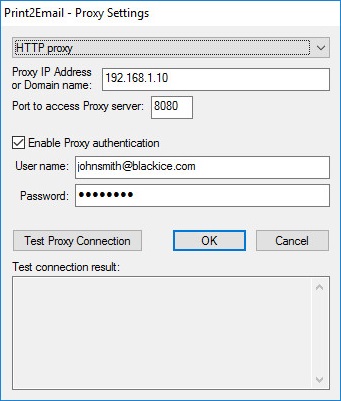
SOCKS Proxy - Select SOCKS proxy from the drop down list to configure the Proxy IP address and port number manually. SOCKS proxy servers establish a TCP connection to licenseserver.blackice.com and forward TCP messages from the Black Ice Print2Email during registration and license validation.
The user needs to specify the Proxy IP address and port.
Default port is 1080.
If the Proxy server is using user authentication, the Proxy authentication checkbox must be checked and the User name and Password must be specified.
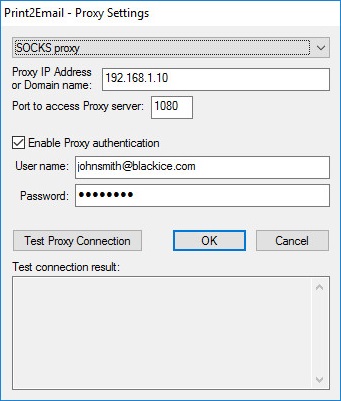
Proxy IP Address
Enter the IP address or domain name of the proxy server you wish to use during the registration.
Port
Enter the port number needed to contact the proxy server. The port must be a number between 1 and 65535
Enable Proxy Authentication
Check Enable Proxy authentication checkbox if the configured proxy requires user name and password authentication.
Test Proxy Connection
After entering the IP Address/Domain Name, Port, and possible Authentication Credentials to access the Proxy Server desired to use, click the Test Proxy Connection button to test the connection through the Proxy Server towards the Black Ice License Server.
Test Connection Result
The Test Connection Result log displays the results of previous connection tests. The latest log on the bottom is the latest. If the Black Ice License Server could be reached, a log appears about the successful test. Otherwise a log appears with the corresponding error code, and a small description of given error.
When the proxy settings are configured press OK to save the settings, and Retry to try the registration again.