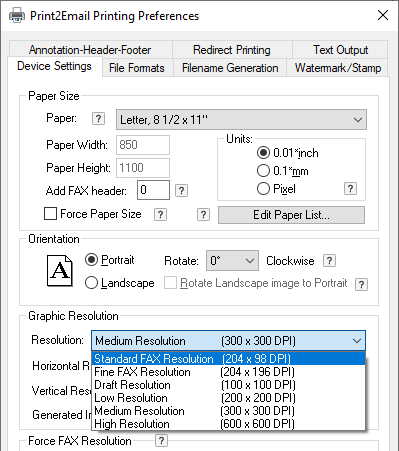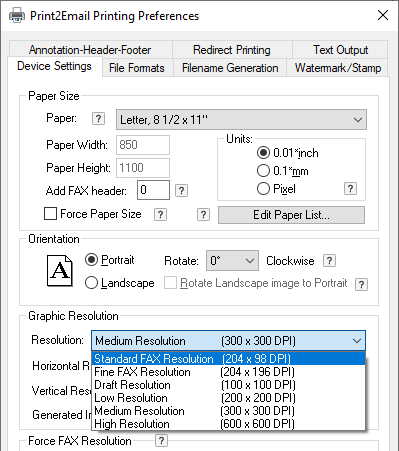Graphic Resolution
Default resolution (typically measured in dots per inch, or DPI), for printing graphic images.
· Available resolutions are listed in the Graphics Resolution window. These modes are as follows:
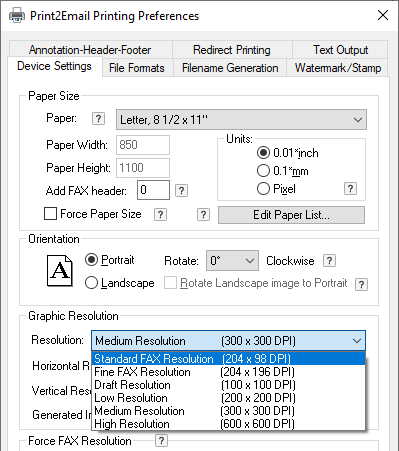
The available resolutions are the followings:
|
204 x 98 DPI
|
Draft resolution (standard fax mode).
|
|
204 x 98 DPI Standard Fax Compatibility
|
The resolution is 204 x 204 dpi internally, but the image is stored as 204 x 98 dpi. This feature is useful when printing from an application that cannot print correctly when the horizontal and vertical resolution values are different. Selecting this setting prints the page correctly and the image can still be faxed.
NOTE: It can be selected in Force Fax Resolution area by enabling Create faxable image option.
|
|
204 x 196 DPI
|
Low resolution (fine fax mode).
|
|
204 x 196 DPI Fine Fax Compatibility
|
The resolution is 200 x 200 dpi internally, but the image is stored as 204 x 196 dpi. This feature is useful when printing from an application that cannot print correctly when the horizontal and vertical resolution values are different. Selecting this setting prints the page correctly and the image can still be faxed.
NOTE: It can be selected in Force Fax Resolution area by enabling Create faxable image option.
|
|
200 x 200 DPI
|
If the Fax Output check box is selected, the resolution is 200 x 200 dpi internally, but the image is stored as 204 x 196 dpi. This feature is useful when printing from an application that cannot print correctly when the horizontal and vertical resolution values are different. Selecting this setting prints the page correctly and the image can still be faxed.
|
|
300 x 300 DPI
|
Medium resolution.
|
|
600 x 600 DPI
|
High resolution.
|
WARNING: When using settings over 600 DPI, one must consider memory usage.
The Driver also supports variable dot per inch (DPI) graphic resolution that can range from 50 DPI to 3000 DPI.
NOTE: When selecting resolution before faxing, increased resolution slows down transmission speed, while lower resolutions increase throughput at the cost of image quality.
· Horizontal Resolution - Shows the horizontal resolution setting. Also, when Custom resolution is selected, the required value can be entered.
· Vertical Resolution - Shows the vertical resolution setting. Also, when Custom resolution is selected the required value can be entered.
· Force Printer DPI- The document will be printed always using the printer’s resolution, regardless to the DPI setting stored in the document (that is, in the case of the Microsoft Excel documents).
· Generated Image Size - Displays the uncompressed image size in megabytes based on the current paper size, resolution and color depth.