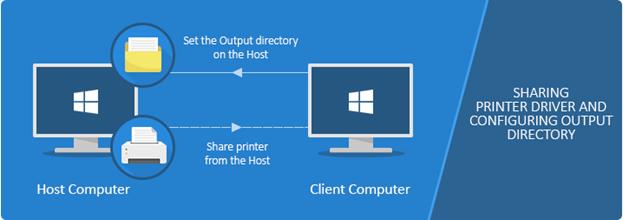
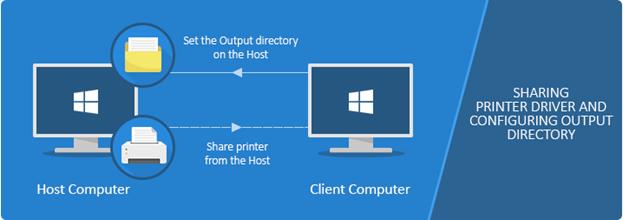
To properly configure the Output Directory of the shared printer, please perform the followings:
1. On the Host computer (where the Printer Driver is installed) go to Control Panel > Printers and Devices > right click on the Print2Email Printer Driver > Printer Properties > Advanced > Printing Defaults.
Please click on the Advanced Tab and select the “Printing Defaults …” option as shown on the screen capture below.
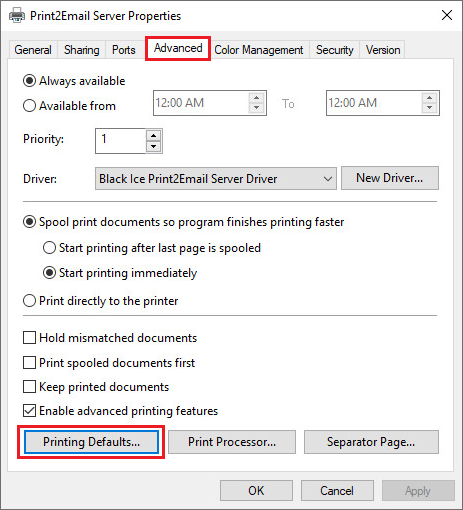
2. Go to Filename Generation tab, and configure the Output Directory. The output folder must exist on the host computer. The output file from Client will be generated on the host computer.
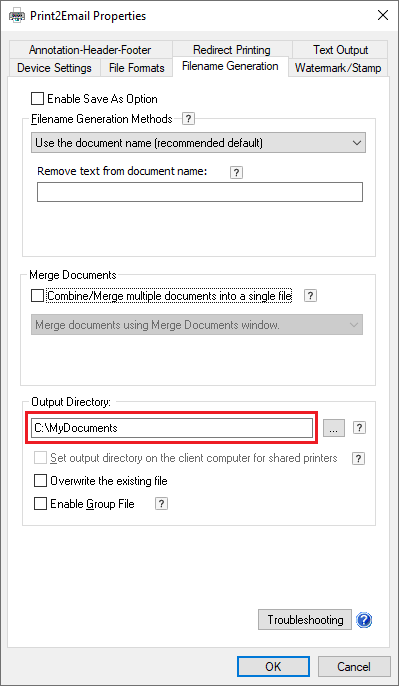
3. If the printer is already shared and added to the Client, the Output directory can be configured or changed only on the Host computer.
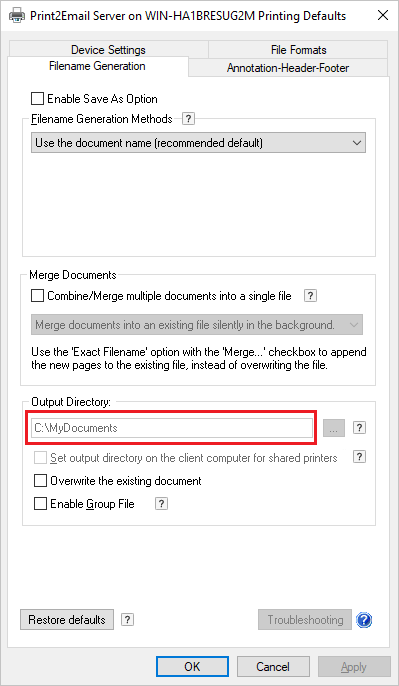
It is recommended to configure the output path on the Host before sharing out the printer driver; and then Share out the printer driver from the Host.
4. When printing from the client, the document will be generated in the specified output directory on the Host (server) computer.
NOTE: One can use Environment Variables when specifying the Output Directory. Environment Variables will be substituted on the host computer.