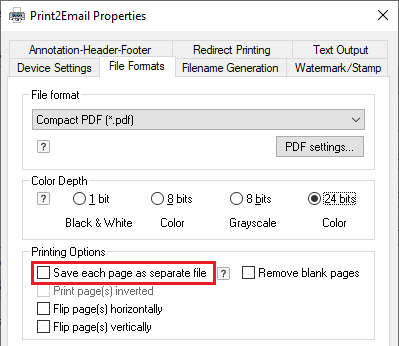
Using the Exact Filename or the Use the document name option in conjunction with the Combine/Merge… checkbox allows multiple print jobs (documents) to be merged together. When this option is turned on, the printer driver appends the new pages to the existing file instead of overwriting the file.
If the Combine/Merge… functionality is disabled and the Exact filename method is selected for filename generation, the files that exist in the output directory are overwritten.
NOTE: In order for the Combine/merge… function to work; the selected output file format must be able to handle multipage files. For example, PDF and TIFF formats. The Combine/merge… functionality is disabled if the selected file format is not capable of handling multipage files.
In order to combine multiple printing jobs, users must do the following:
1. On the File Formats tab, make sure that the Save each page as a separate file option is unchecked.
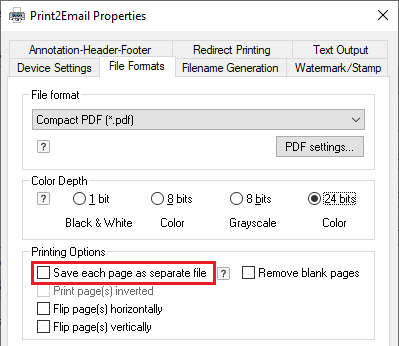
2. Go to the Filename Generation tab and uncheck Enable Save As Option.
3. Set the Black Ice Printer Driver Filename Generation Method to one of the Exact Filename methods, such as Exact Filename.
4. Select a fixed document name as the output from the printer driver.
5. Check the Combine/Merge multiple documents into a single file option.
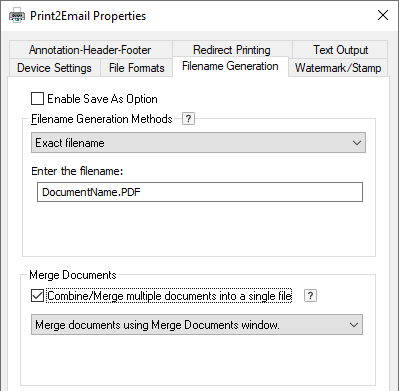
6. Print multiple documents to the printer driver.
If the filename specified in the driver already exists, subsequent print jobs are appended to that file. If the file does not exist, the first print job creates the file and the following print jobs are appended to the file.
NOTE: If the PDF file is password-protected, appending fails.