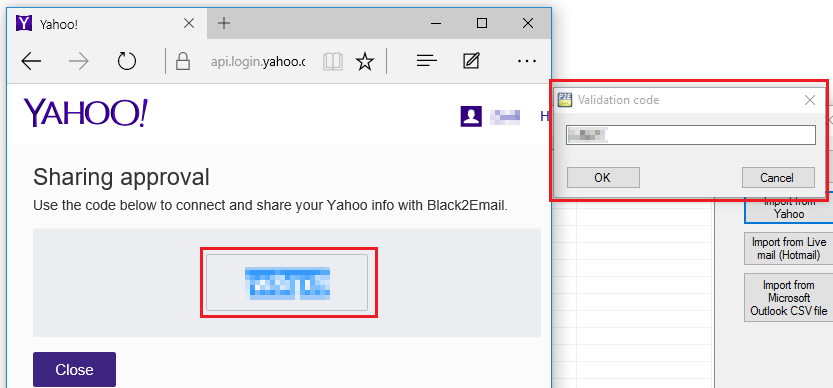
To import contacts from a Microsoft Outlook CSV file, click on the Import from Microsoft Outlook CSV file, browse the CSV file containing your contacts, and click on the Open button.
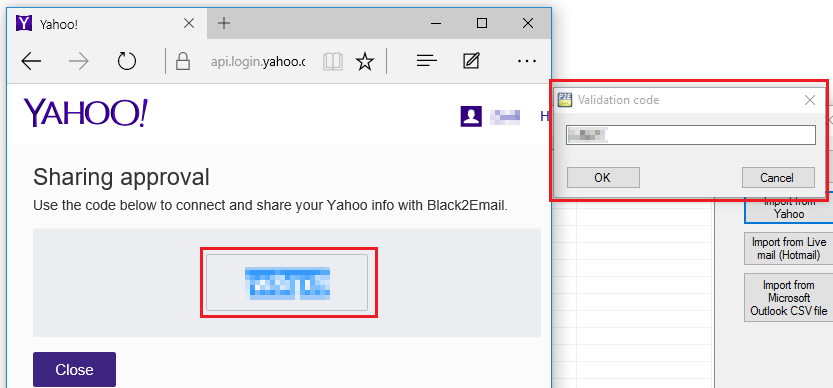
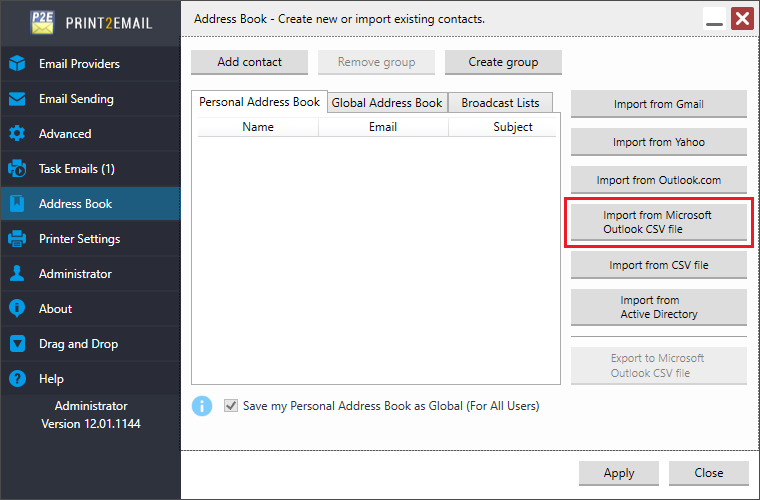
In order to Export contacts from outlook, go to Outlook Options > Advanced > Export.
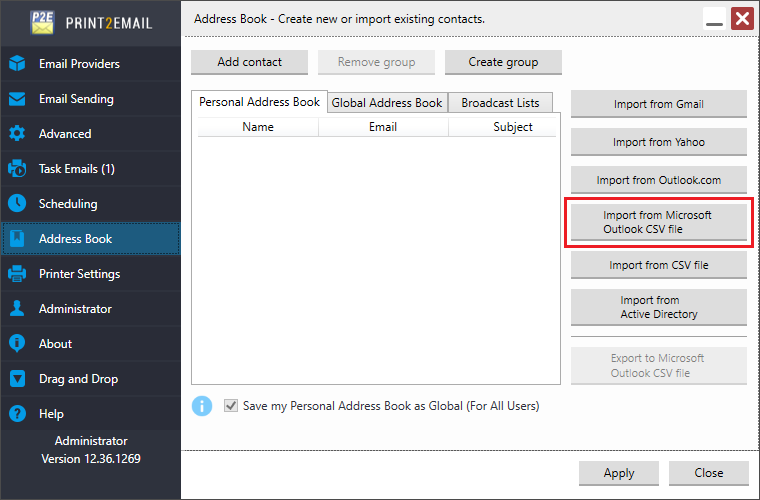
Select the Export to a file option, and click on the Next button.
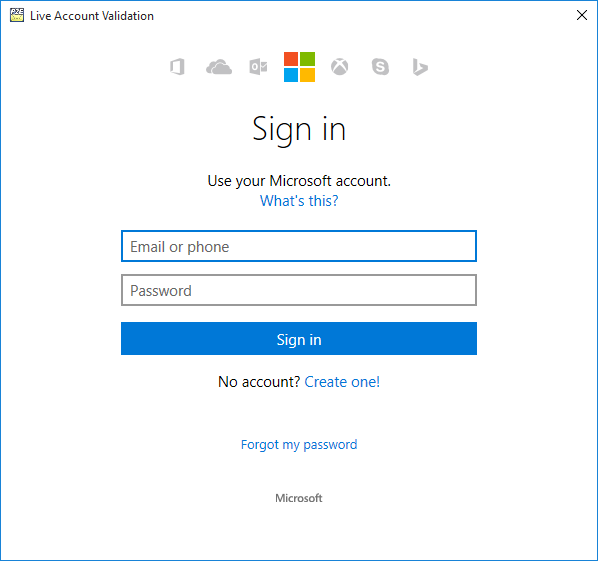
Select the Comma Separated Values (Windows) option, and click on the Next button.
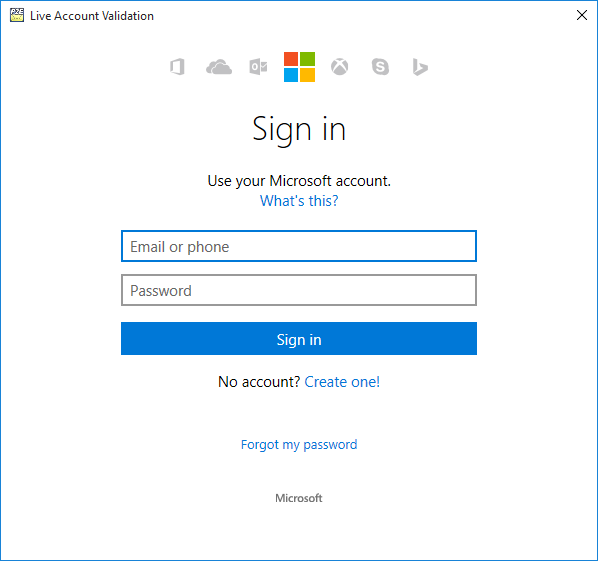
Select the Contacts option, and click on the Next button.
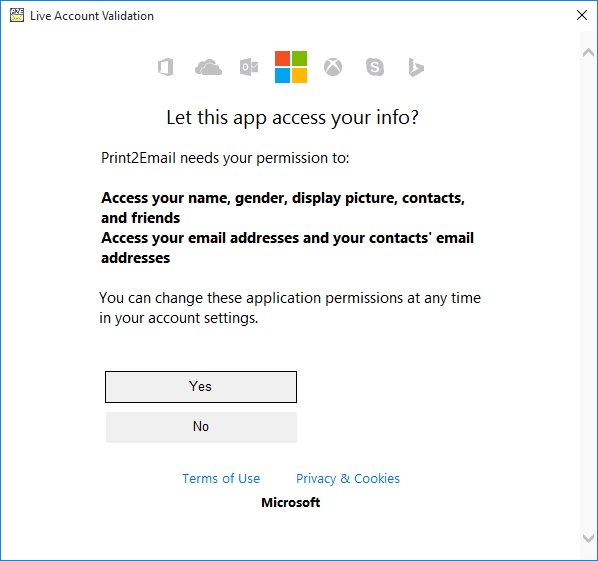
Select a location to export the contacts, and click on the Next button.
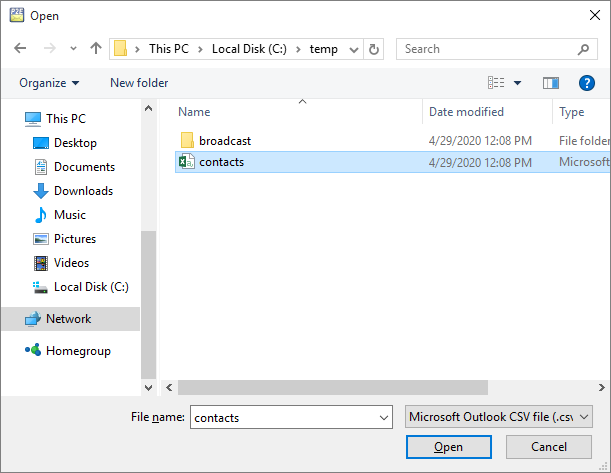
Click on the Finish button to start exporting contacts.
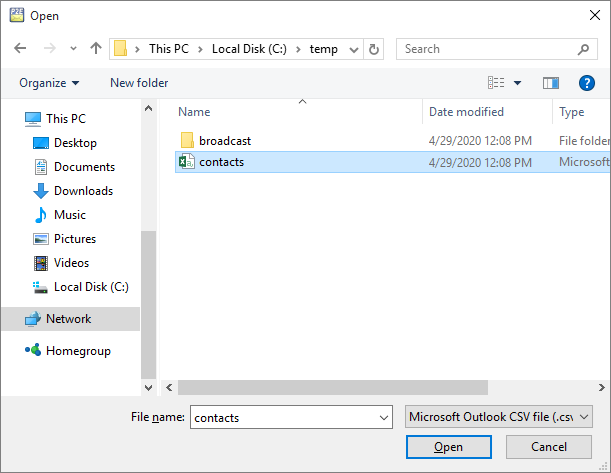
Once the CSV file is exported, you can import the contacts into Print2Email.