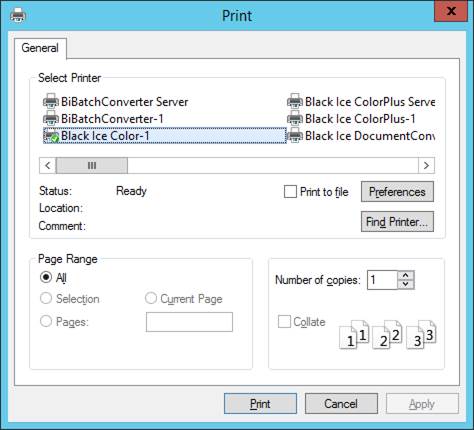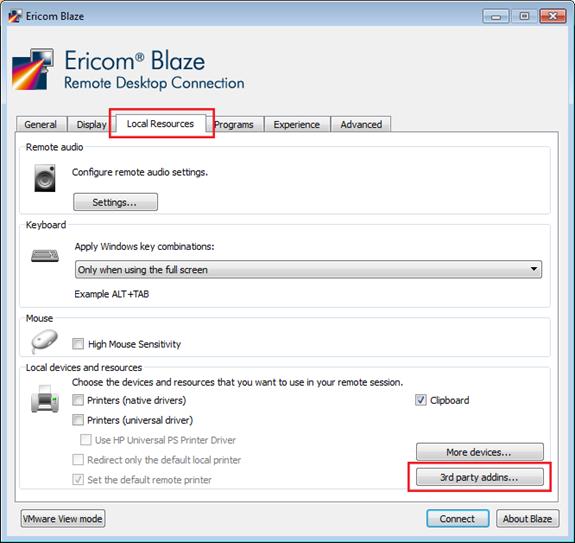
Print2Desktop supports mounting printers through Ericom Blaze Client connections from Windows desktop computers to servers.
In order to use Print2Desktop with Ericom Blaze Client, the Print2Desktop client, and Ericom Blaze Client has to be installed on the client computer and the Print2Desktop Server and Ericom Access Server has to be installed on the server computer.
On the Client system, select the printers to be mounted in Print2Desktop Client, and go to Ericom Blaze Client > Local Resources tab > click on the 3rd party addins… button.
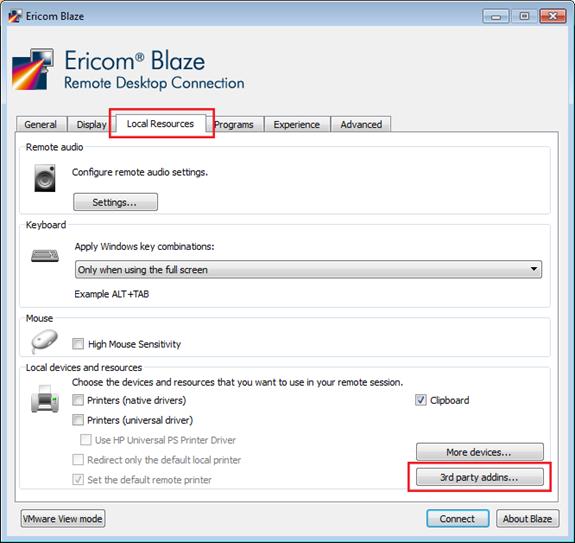
Make sure that Print2Desktop is checked.
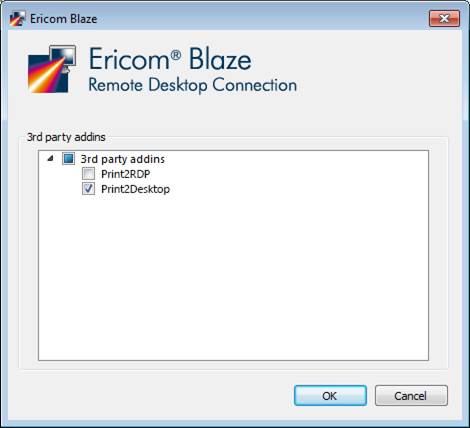
Once the printers are selected in Print2Desktop Client, and the Print2Desktop is checked in the Ericom Blaze Client, one can connect to the server under the Ericom Blaze Client General tab.
NOTE: In order to successfully mount the printers from the client computer with Print2Desktop, the Print2Desktop Server must be installed on the server computer.
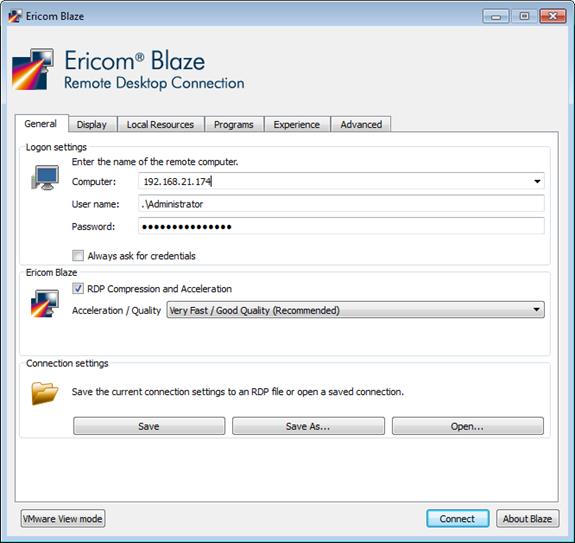
After one is connected to the server, the selected printers in Print2Desktop Client will show up among the Control Panel > Devices and Printers on the server system.