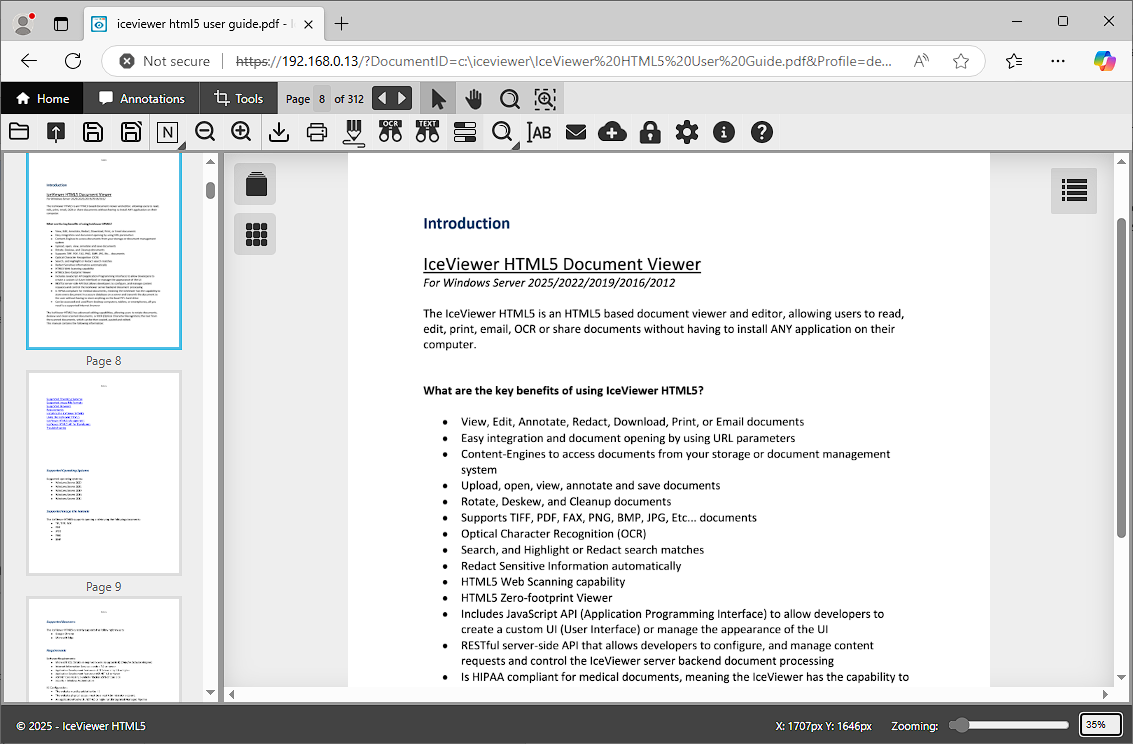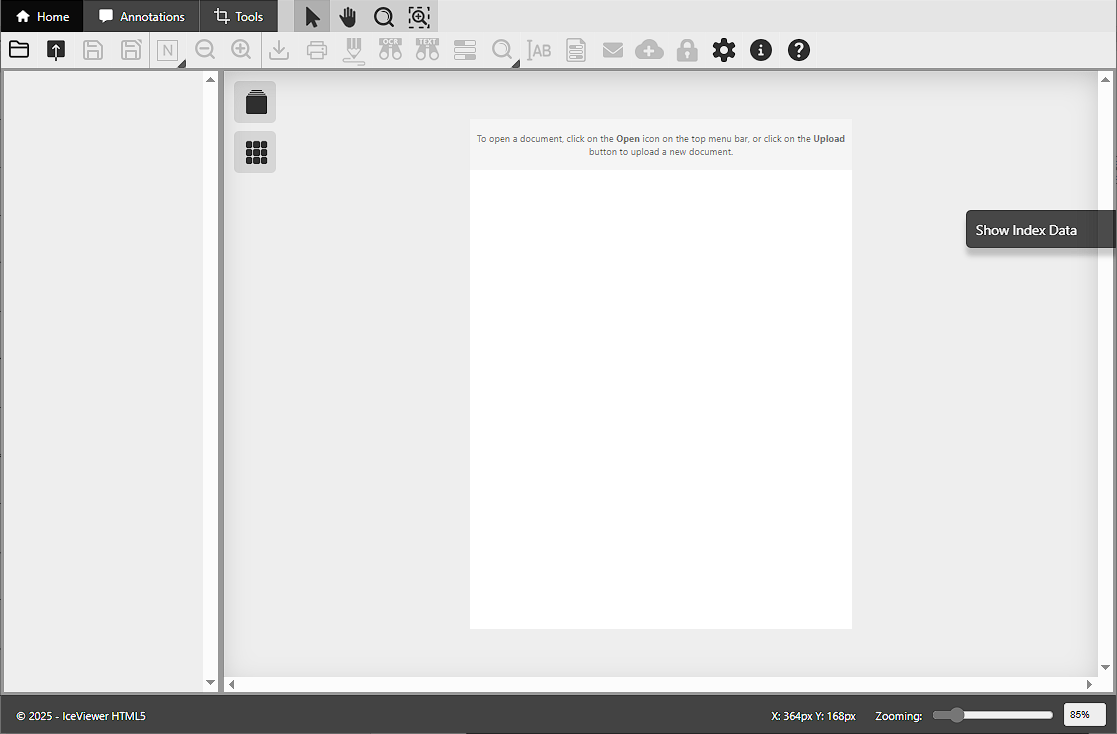
When accessing the IceViewer HTML5, the main user interface appears.
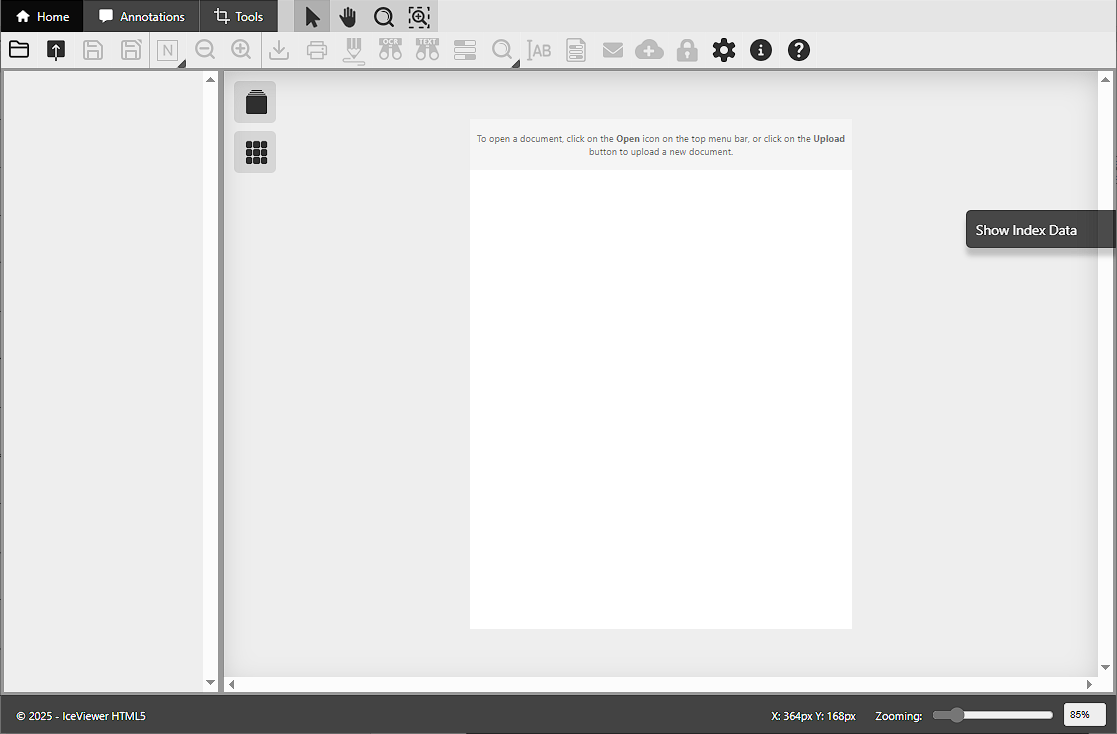
To open documents, click on Open, or Upload icons on the top-left corner, or open a document using URL parameters.

By clicking on the Open icon, the following window appears:
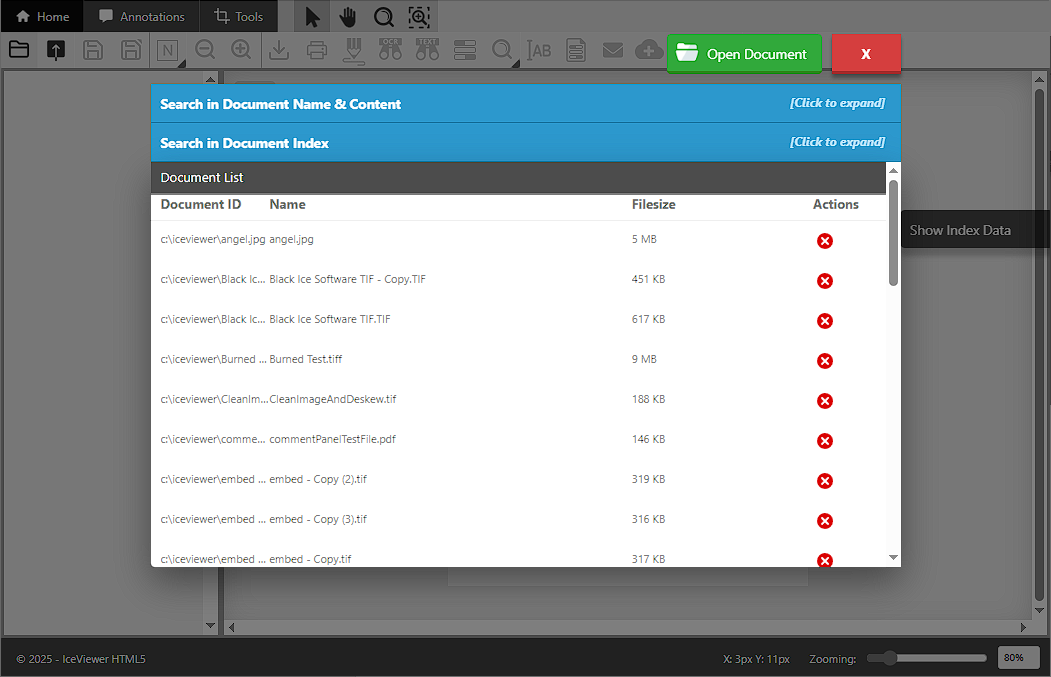
To open a document from the computer, please click on the Open Document button and browse the document to open.
To open a document from the IceViewer HTML5 database, the user can select a document from the Document List. Documents can be filtered by document name and content or by document index.
If the document list is empty, it means that no documents has been uploaded to the IceViewer HTML5 yet. To upload a document, please refer to the Uploading Documents section.
NOTE: Document content search will search in the OCR and hOCR data. This means that in order to make sure the document content search works as expected, one must enable the “Perform OCR during upload” option when uploading documents. Please see the Search in every Document Content in the database section for more information about searching.
Click on the document to open.
Page thumbnails will be displayed on the left-side. You can navigate between pages by clicking on the page thumbnail, or by pressing Next/Previous arrows on the top.