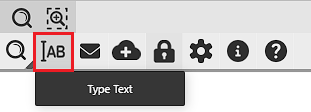
The Type Text option enables users to insert additional information directly into a document. In particular, the Type Text tool is useful for filling out non-interactive PDF forms, allowing for a professional look without the need to print and fill out the form by hand.
To add text to the currently opened document, please click on the Type Text button on the Home toolbar in the IceViewer HTML5.
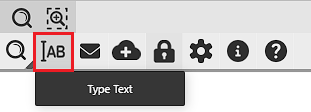
Click the location within the document where the text should be added and type the text. To edit an already placed text, click on the text and make the necessary changes. Please note, once the document is saved, the added text will be permanently burned in and will no longer be editable.
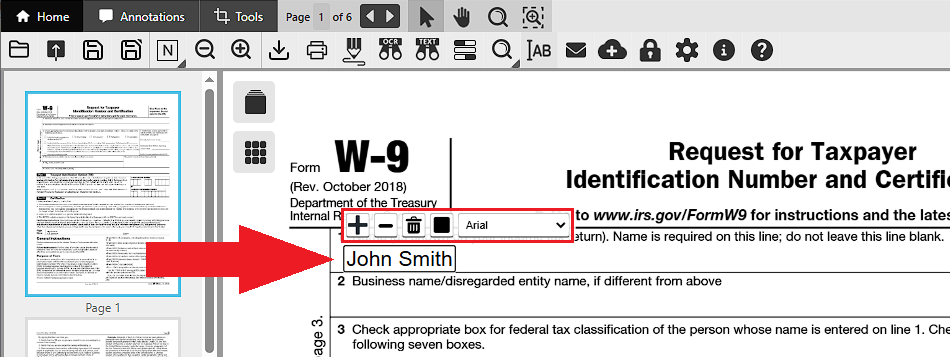
Font Size
To adjust the font size, one can use the Increase font size and the Decrease font size buttons.

Font family
The change the font family of the inserted text, please click on the font family dropdown menu and select a font from the list.
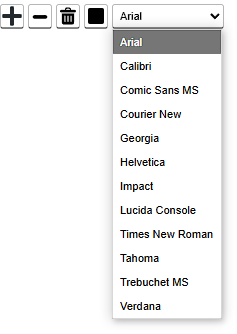
Color
To change the color of the inserted text, click on the Change font color option, and select a pre-defined color. To select a custom color, click on the Other… option and select a color in the color mixer.
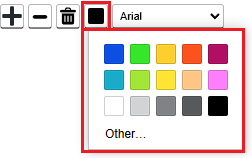
Delete
To remove added text, click the Delete button.
