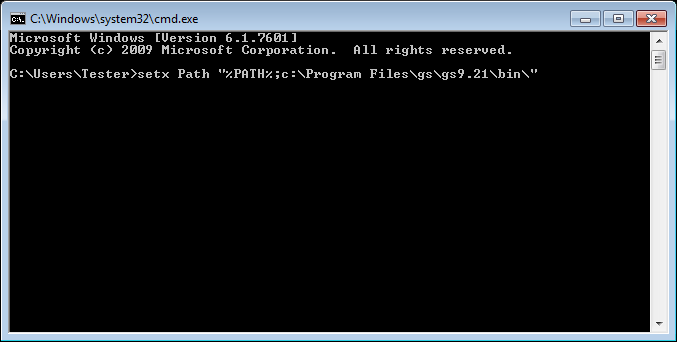
One must install the Ghostscript on the computer from the following link:
https://www.ghostscript.com/download/gsdnld.html
Once installed, please make sure that the Ghostscript’s bin directory is added to the Path environment variable.
To add the bin directory to the Path, open a command line (cmd.exe) and enter the following command:
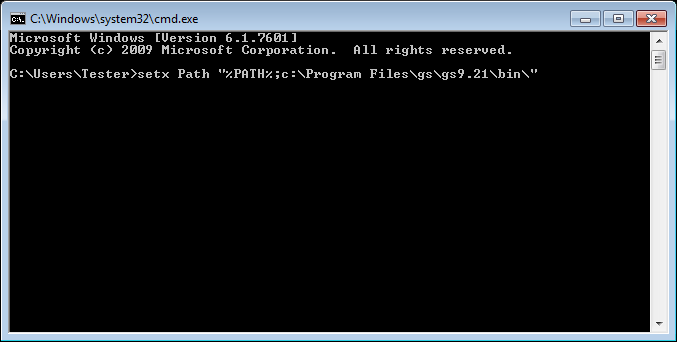
setx Path "%PATH%;c:\Program Files\gs\gs9.21\bin\"
The c:\Program Files\gs\gs9.21\bin\ must be substituted with the actual BIN directory of the Ghostscript installation.
Alternatively, to add the bin directory to the Path through Windows Control Panel, go to Control Panel > System > Advanced system settings > Environment variables… > System variables > Select Path > Edit... > and add the Ghostscripts bin folder to the Variable value textbox.
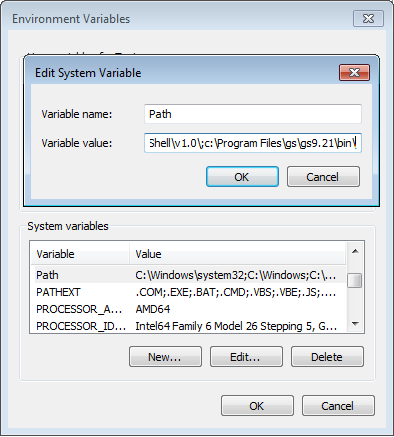
By default, the Ghostscripts bin folder is the following: c:\Program Files\gs\gs9.21\bin\
Once the Path environment variable is properly updated, one can print any PostScript file to the BiBatchConverter with the following command:
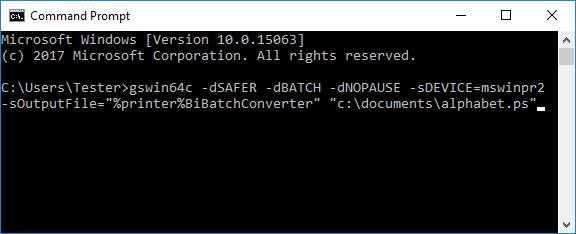
gswin64c -dSAFER -dBATCH -dNOPAUSE -sDEVICE=mswinpr2 -sOutputFile="%printer%BiBatchConverter" “c:\documents\alphabet.ps”
BiBatchConverter must be substituted with the actual Printer Driver name.
The c:\documents\alphabet.ps must be substituted with the input postscript document location and name.
The Ghostscript will use the configured BiBatchConverter settings, such as output file format, output directory. For example: If the output file format is TIFF in the BiBatchConverter, the Ghostscript command will create a TIFF file.