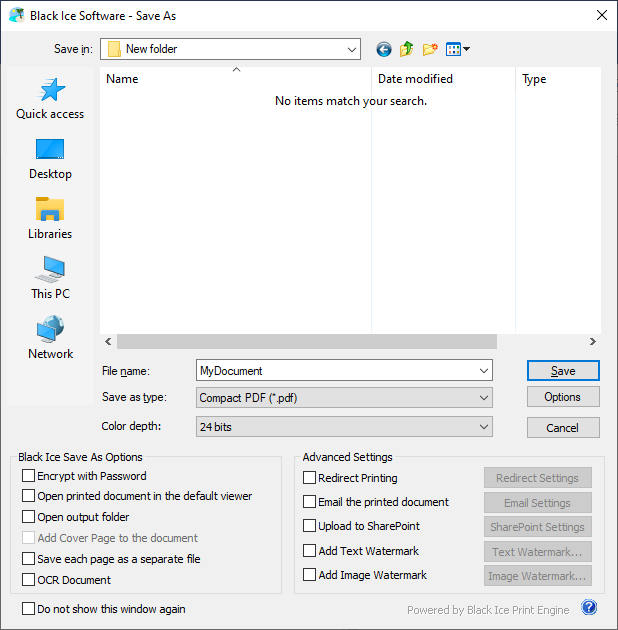
When the Enable Save As Option is selected in the Printing Preferences, the Save As dialog is displayed each time before printing the file. The Save As dialog is very similar to the regular Windows Save As dialog, except that it contains additional Black Ice options.
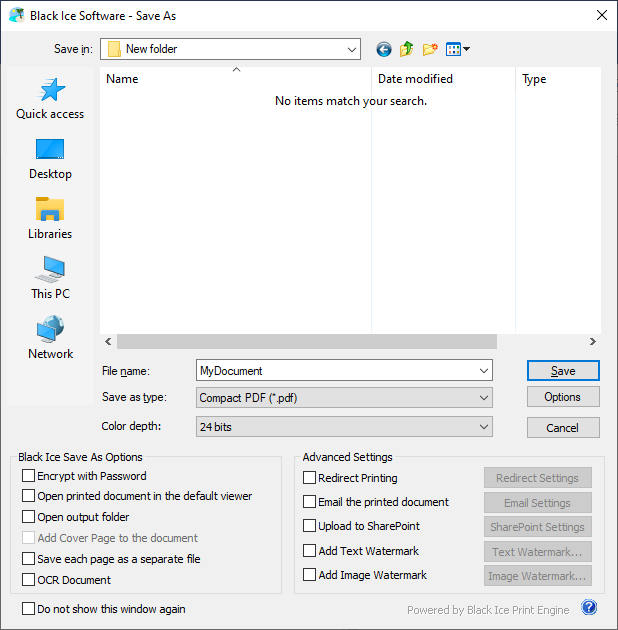
Options - For certain file formats additional settings can be specified. Available options change according to the selected file format.
|
File Format |
Options include |
|
PDF (*.pdf) |
Document properties, security settings, compression and font embedding.
For more information, refer to PDF Settings. |
|
PDF Image (.pdf) |
Compression settings: no compression, Flate compression, JPEG compression.
For more information, refer to PDF Settings: Compression Methods. |
|
XML with PDF Image (*.xml) |
Compression settings: no compression, Flate compression, JPEG compression.
For more information, refer to PDF Settings: Compression Methods. |
Color Depth - This option sets the color depth of the generated image. The value can be 1 bit, 8 bits, 8 bits grayscale and 24 bits. Certain file formats do not support all the available color depth options.
Encrypt with password - When enabled, users are able to generate encrypted PDF documents. The user will be prompted with the “Encrypt with Password” window to enter a password for the printed document and select the protection type of Viewing and Editing. If no encryption is selected on the PDF Settings > Security tab, the document will be encrypted with 256-bit AES encryption (Acrobat X or later). The password must be a maximum of 32 characters. To read more about PDF encryption, please see the Security options section of the manual.
Open printed document using the default viewer -When enabled, the generated output document opens in the default program for that file type (extension).
Open output folder - If this option is enabled, the designated output directory opens in Windows Explorer after the print job is completed.
Save each page as separate file - When the Save each page as a separate file option is enabled, the Printer Driver prints every page of a multipage document into a separate file.
For example:
If the user prints a four-page document (e.g., MyDocument.doc) into PDF file format, each page will be saved into a separate PDF document. The first page will be generated with the original file name, and subsequent files will include an underscore and three digits in their names indicating the page numbers. The following output files will be generated:
MyDocument.pdf
MyDocument_002.pdf
MyDocument_003.pdf
MyDocument_004.pdf
Save As Options - Advanced Settings
Redirect Printing on Save As Dialog
Send a Printed Document in an Email on Save As Dialog
Add Text Watermark or Stamp on the Save As Dialog
Add Image Watermark or Stamp on the Save As Dialog
OCR Document - If this option is enabled, the Printer Driver extracts the text from the printed document/image with the specified configuration.