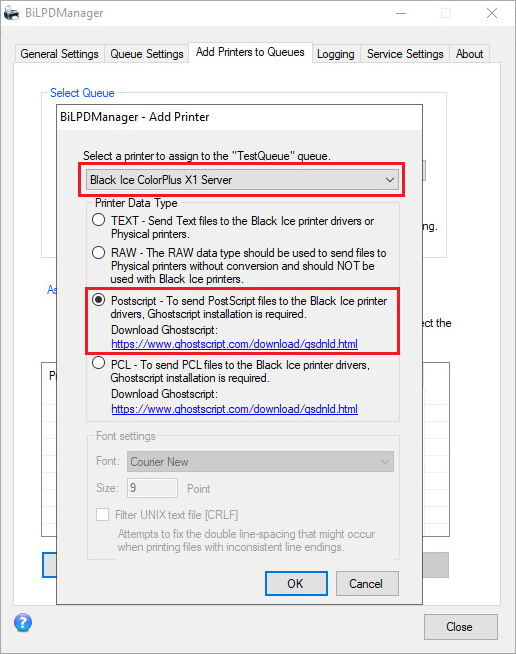
In order to print PostScript files from the client computers to the server, where the BiLPDManager is installed, the server computer must have Postscript installed, and the Queue’s Printer Data Type must be configured to Postscript.
Postscript can be downloaded from the following link:
https://www.ghostscript.com/download/gsdnld.html
Once GhostScript is installed, open the BiLPDManager, go to Add Printers to Queues > and select the Queue from the list.
NOTE: If no queue has been configured yet, navigate to the Queue Settings tab, and configure the print queue first. For more information, please refer to the Queue Settings section.
If you already have a printer added to the Queue, click on the Modify Settings button, and otherwise click on the Add Printer button.
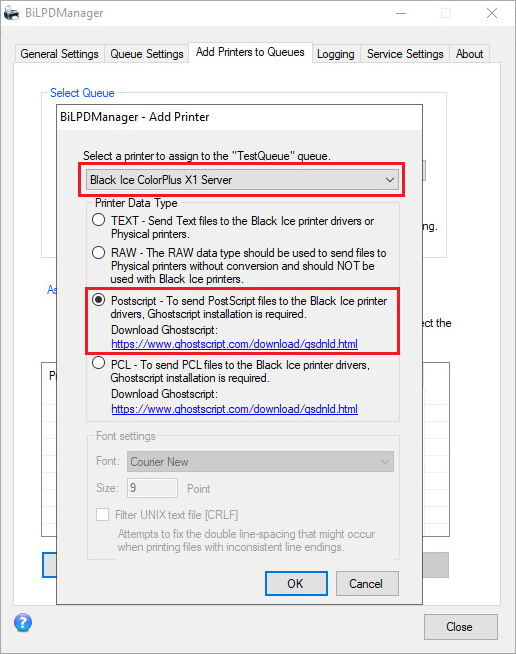
Select the printer you would like to print the incoming postscript documents, and select Postscript option.
Click OK to save the changes.
From now on, the BiLPDManager will print the incoming PostScript documents to the selected printer using Ghostscript.
Open the cmd.exe on the client Windows.
Navigate to the folder where the PostScript files are located, and type the following command:
LPR -S 192.168.0.42 -P QueueName "-o l" PostScript_file.ps
192.168.0.42 must be substituted with the Server’s IP address, where the BiLPDManager is installed.
QueueName must be substituted with the Queue name, configured in BiLPDManager.
The PostScript_file.ps must be substituted with the postscript file name.