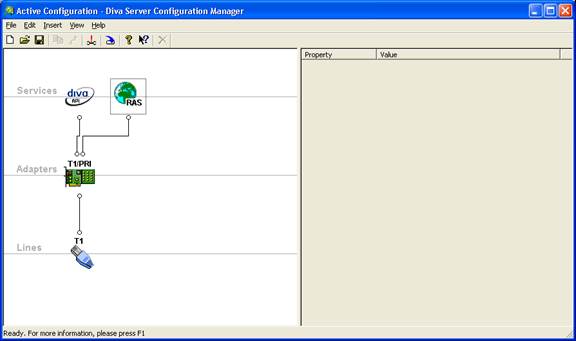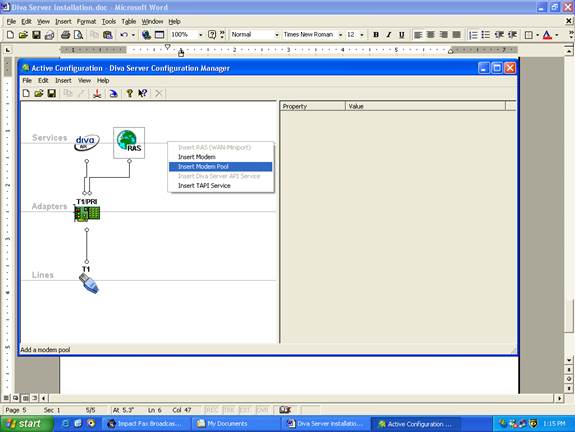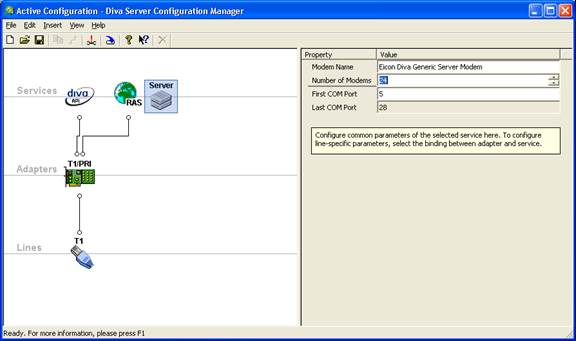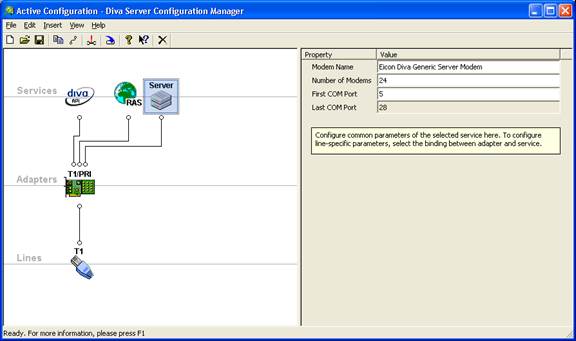Visit www.eicon.com to download the latest available drivers
Extract the downloaded drivers to a convenient folder
After extraction is complete, navigate to the folder and double click on the Setup.exe to begin installation.
You will see the following screen:
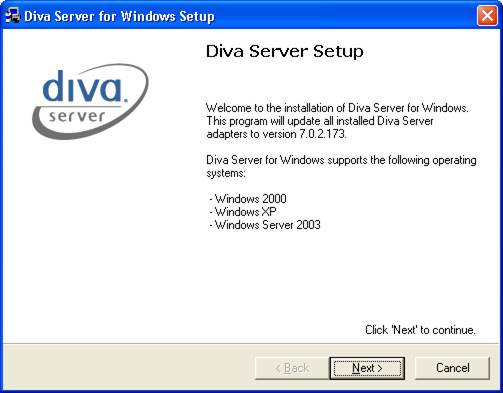
Press Next to continue.
On the following screen, select your switch type from available selections:
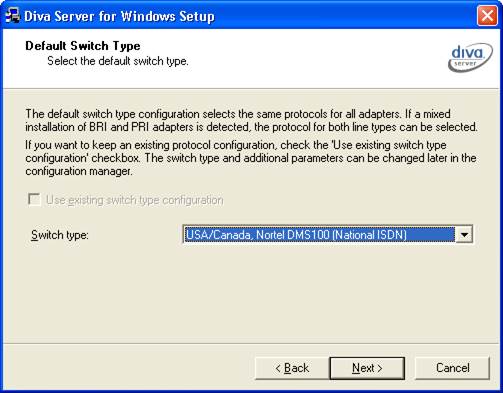
Press Next to continue
Specify whether to perform a default installation or a custom installation. Default installation is recommended:
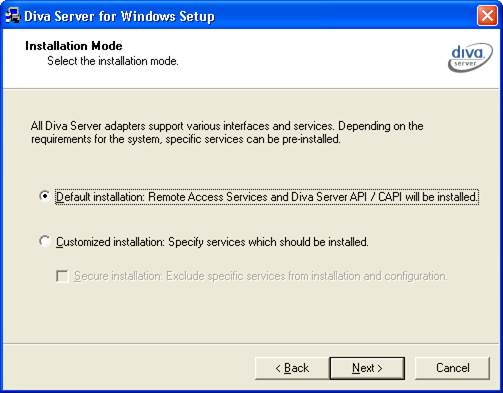
Press Next to continue.
Review your selections on the following window:
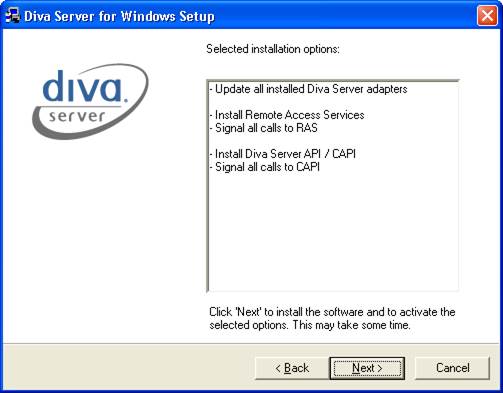
Press Next to begin the driver installation.
Depending on the options selected, driver installation may take a few minutes to complete. When the installation is completed, the following screen will be displayed:
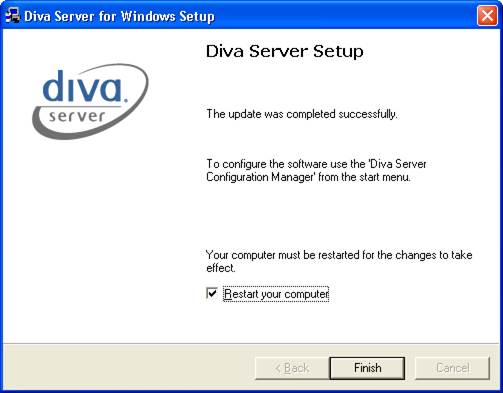
Press Finish to complete the installation and reboot your machine. If you do not want to reboot your machine right away, uncheck the Restart Your Computer option. Please Note: Your computer must be restarted before the Diva Server driver installation can be completed.