Description of the problem:
While disabling the “Enable of Save As” option on the printer driver printing preferences, the Save As window keeps popping up.
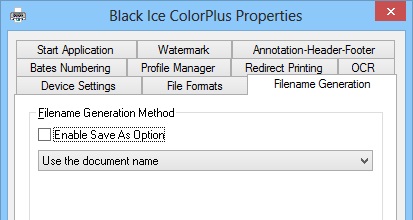
It is a known issue of the Microsoft Windows Photo Viewer, and it is not a Black Ice Printer Driver problem. This problem is unique to Microsoft Windows Photo Viewer.
The Windows Photo Viewer stores the settings of the installed printers internally, and therefore if you change the Black Ice Printer Driver settings from Control Panel > Printer and Devices, the settings will not be applied to the Windows Photo Viewer.
Solution:
To resolve the problem and change the settings of the printer driver in Windows Photo Viewer please perform the following steps:
Step 1: Open the image file with Windows Photo Viewer.
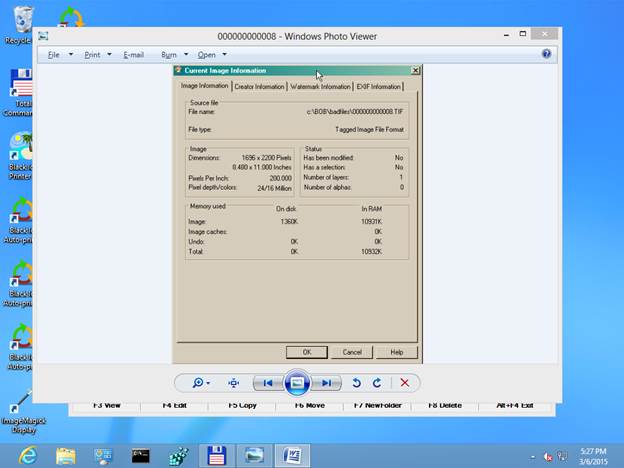
Step 2: Select Print > Print… option from the menu bar.
The printer selection window will pop up.
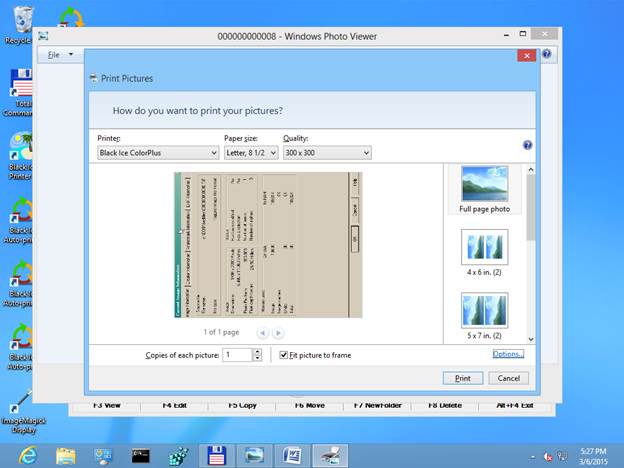
Step 3: Click the Options… in the bottom right corner. The printer’s settings will appear:
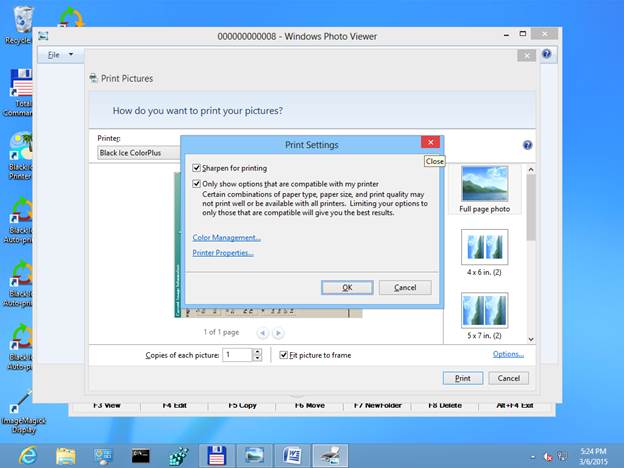
Step 4: Click the Printer Properties…. The settings window of the printer driver will appear, where the Black Ice Printer Driver can be configured.
Configure the Black Ice Printer Driver, and click on the OK button when finished. Once the Printer Driver settings were changed, the Windows Photo Viewer will use these settings in the future. These settings only apply to the Windows Photo Viewer, and does not affect the printing from another application.
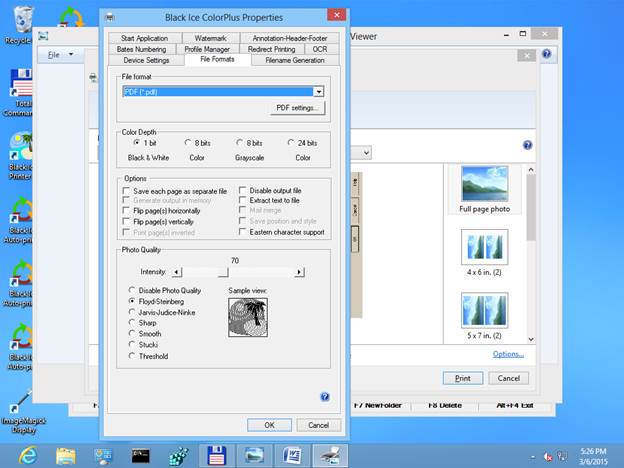
Regards,
Developer Support Team