Press the Start button on the Windows task bar and select Control Panel. The following screen will appear:
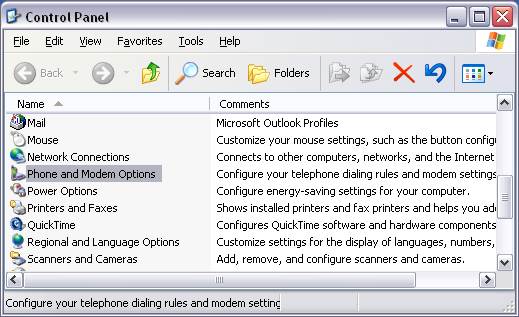
Double click on Phone and Modem Options (Phone and Modem on Windows 7) and click on the Modems tab. The following screen will appear:
Please follow the steps below to verify that your modem is installed correctly on Windows 7/XP.
Press the Start button on the Windows task bar and select Control Panel. The following screen will appear:
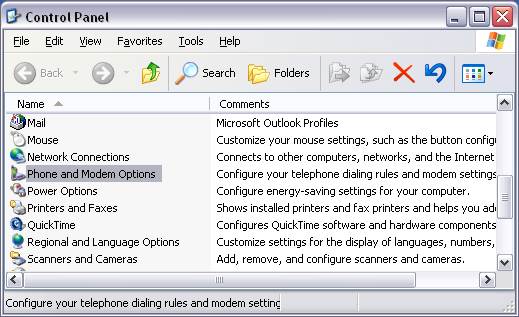
Double click on Phone and Modem Options (Phone and Modem on Windows 7) and click on the Modems tab. The following screen will appear:

All of the Modems installed on your system will be listed above. In this example, there is a MultiTech Systems MT3824ZPW modem installed on COM port 4. Please note: If you do not see a modem here, there is not a modem installed on your system. You will not be able to Fax without a modem or fax board (Brooktrout, Eicon, NMS, GammaLink, etc). Also, you may see more than one modem listed.
3. Next click on the Properties button and then click on the Diagnostics tab. The
following screen will appear:
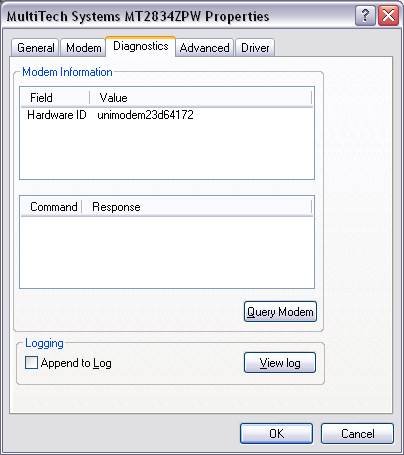
To test the modem and verify that it is installed correctly, press the Query Modem button. You should see something similar to the following:
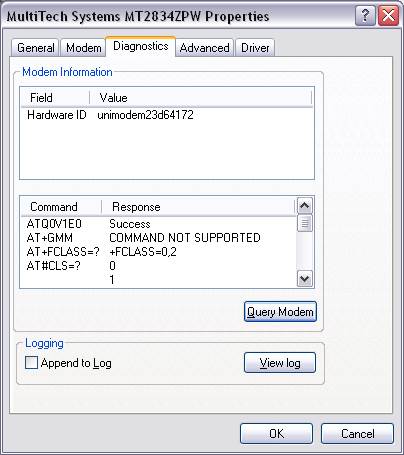
As you can see, there are now several lines of information in the box above the Query Modem button. As long as you see the lines of information the modem is installed correctly. If you do not get any information, please reinstall the modem or contact the hardware manufacturer for assistance. Black Ice software does not provide hardware technical support. We only provide technical support for software related problems.
Please follow the steps below to verify that your modem is installed correctly on Windows Millennium/98/95.
Press the Start button on the Windows task bar and select Settings à Control Panel. The following screen will appear:
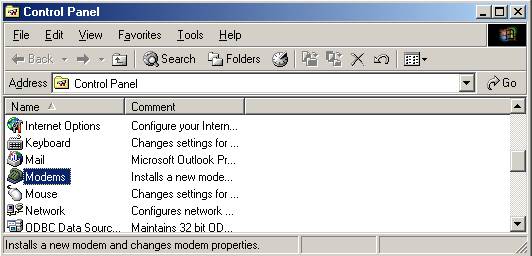
Double click on the Modems icon. The following screen will appear:

Please note: This screen will appear if this is the first time setting up your modem. If this screen does not appear, please proceed to the next step.
Enter in your area code and press the Close button. The following screen will appear:
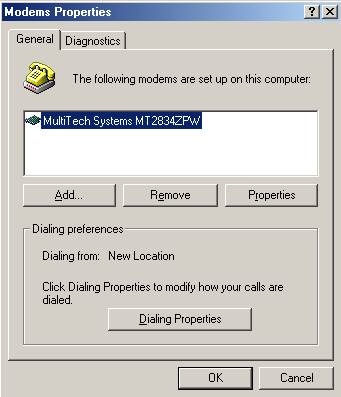
Click on the Diagnostics tab. The following screen will appear:
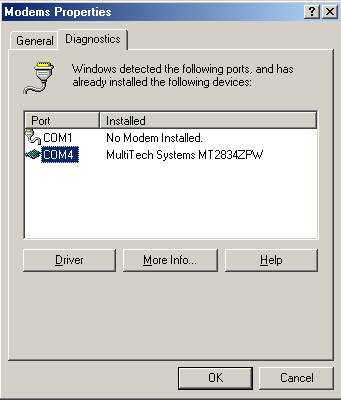
All of the Modems installed on your system will be listed above. In this example, there is a MultiTech Systems MT3824ZPW modem installed on COM port 4. Please note: If you do not see a modem here, there is not a modem installed on your system. You will not be able to Fax without a modem or fax board (Brooktrout, Eicon, NMS, GammaLink, etc). Also, you may see more than one modem listed.
To test the modem and verify that it is installed correctly, press the Query Modem button. The following screen will open:
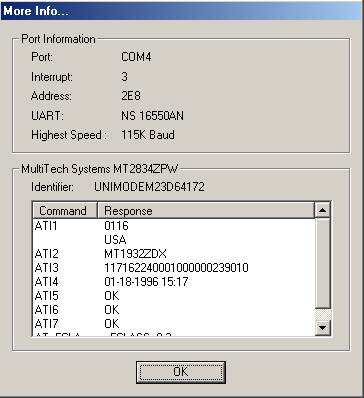
As you can see, there are now several lines of information in the box above the Query Modem button. As long as you see the lines of information the modem is installed correctly. If you do not get any information, please reinstall the modem or contact the hardware manufacturer for assistance. Black Ice software does not provide hardware technical support. We only provide technical support for software related problems.