Black Ice Software - Online tutorials
Impact ColorFax - Creating a customized Cover Page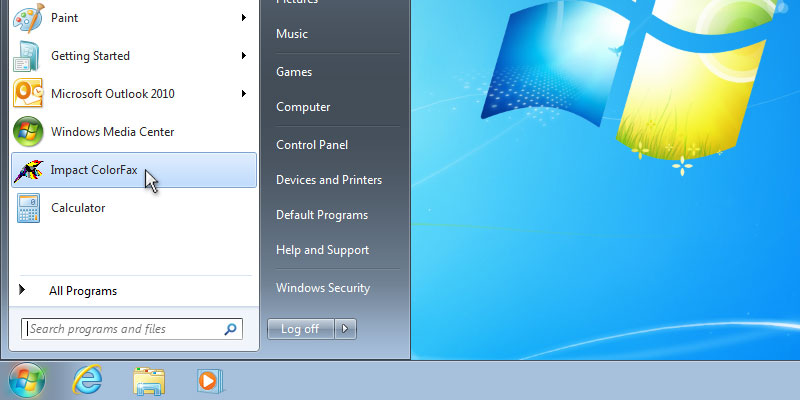
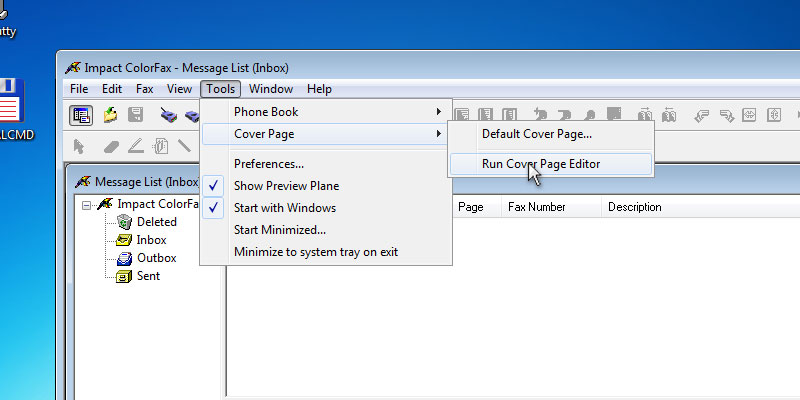
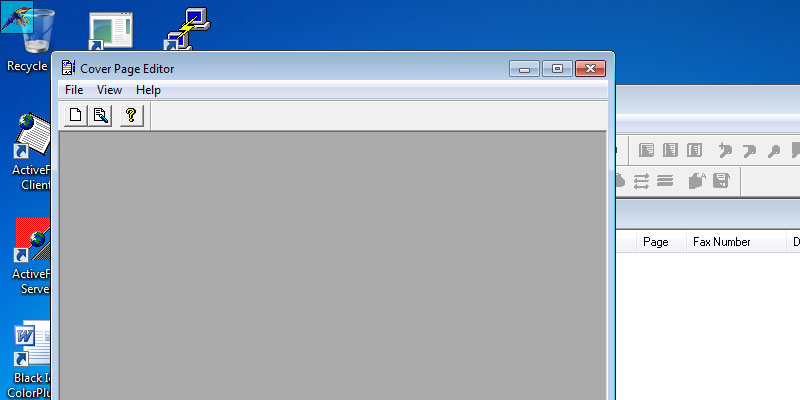
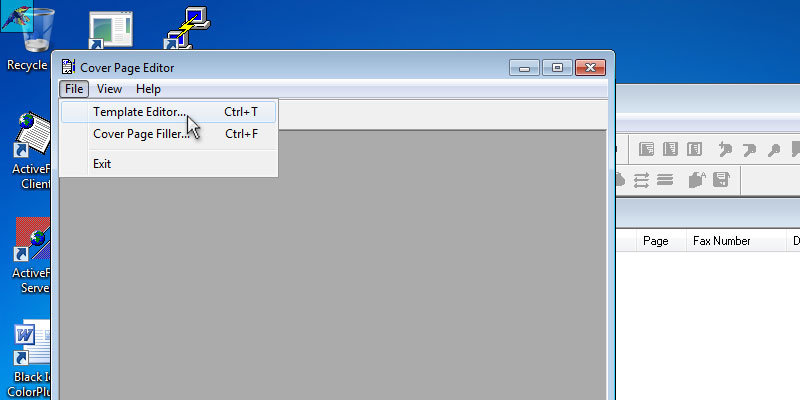
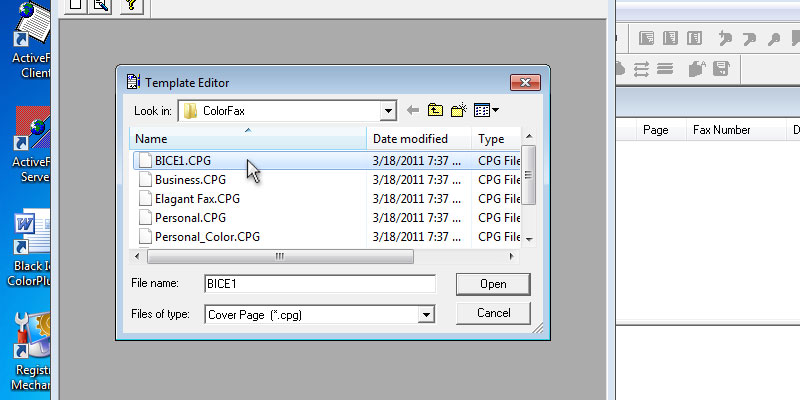
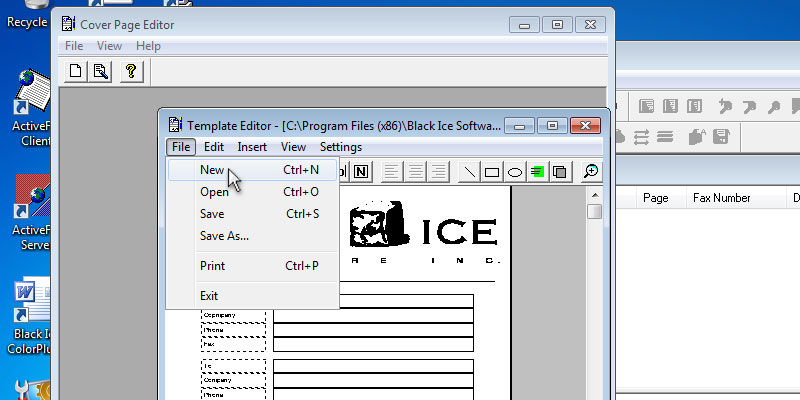
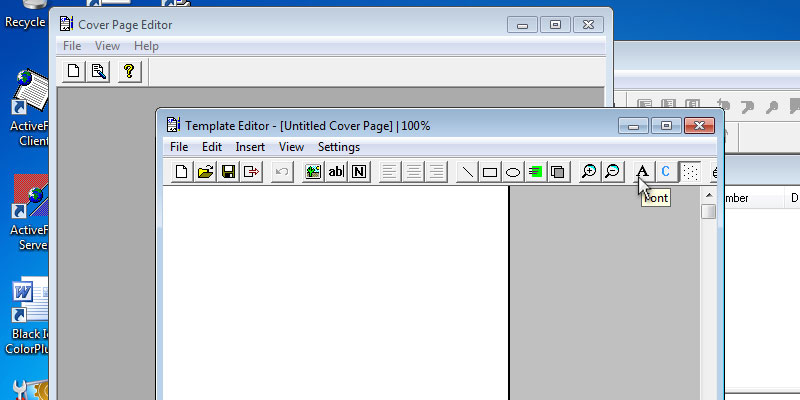
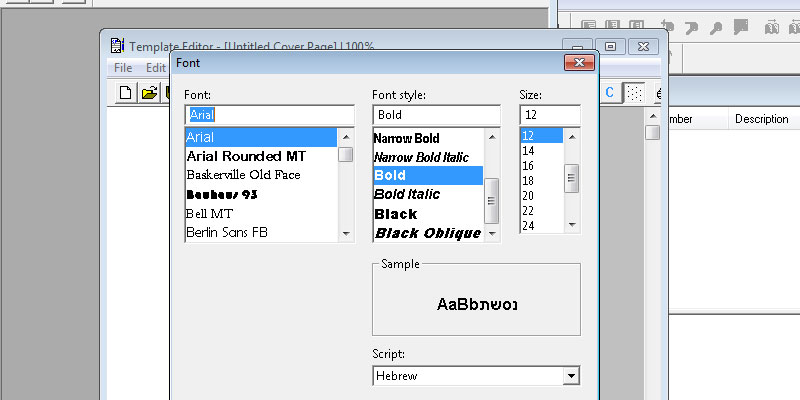
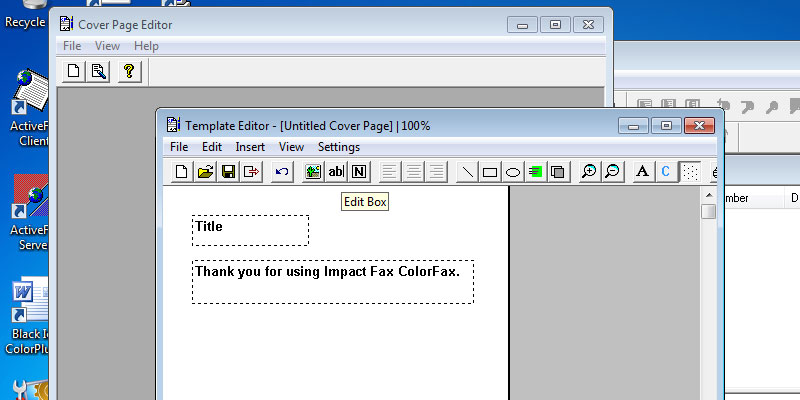
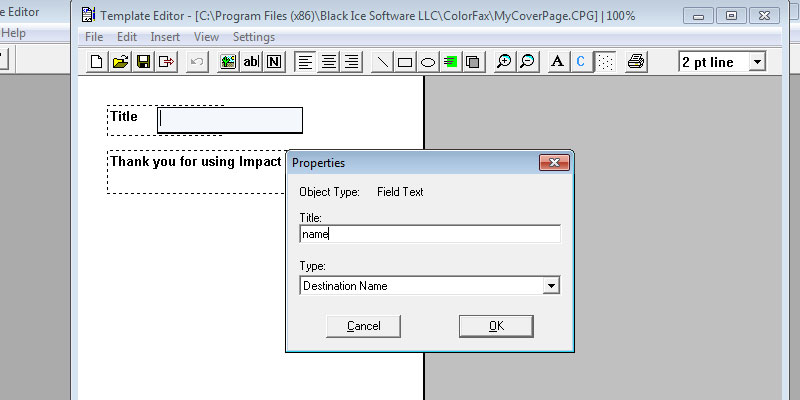
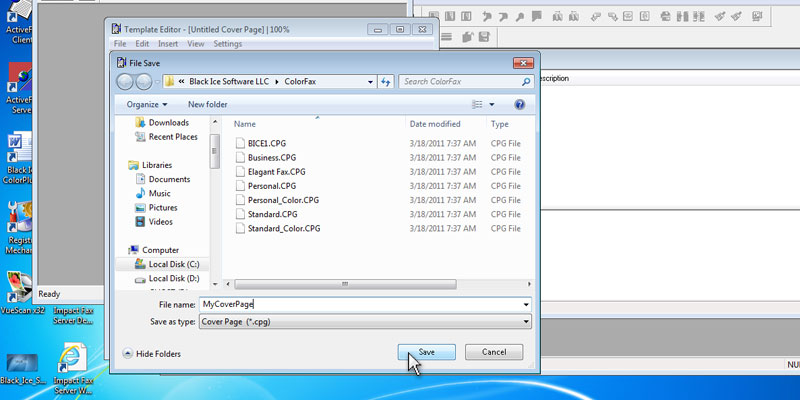
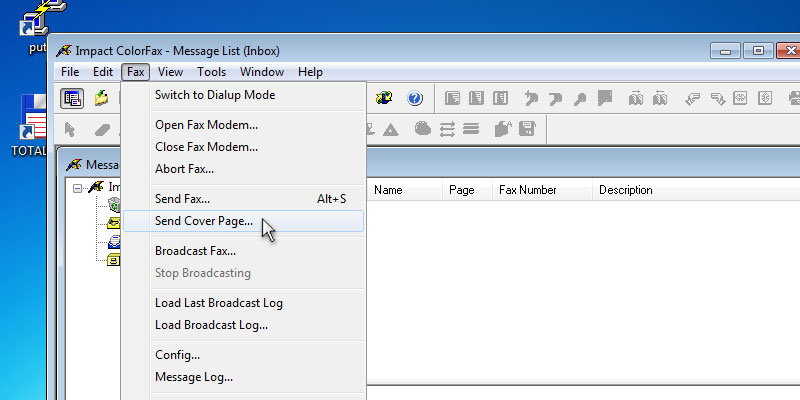
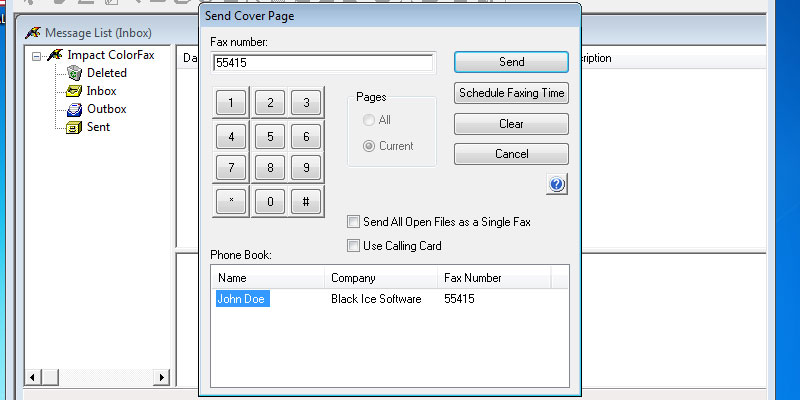
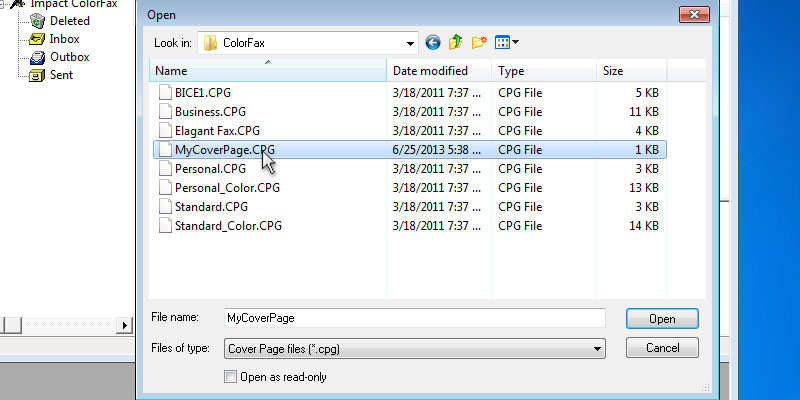
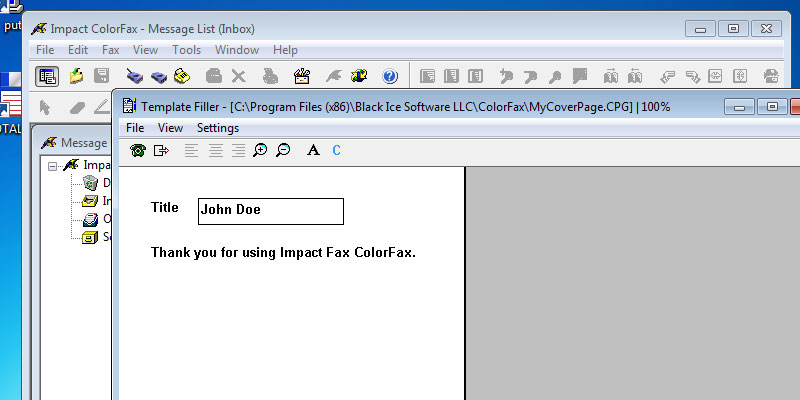
If the Destination Name selected, the Impact ColorFax will add the name of the destination from the phone list. When finished editing, Go to File > Save, and save the Template. Go back to the Impact ColorFax, and click on Fax > Send Cover Page... In the Send Cover Page windows, select the destination from the Phone Book, and click on the Send button. Open the created Cover Page. The destination name is on the sent Cover Page.
Thank you for using Impact ColorFax. Click here to go back to the Tutorials.