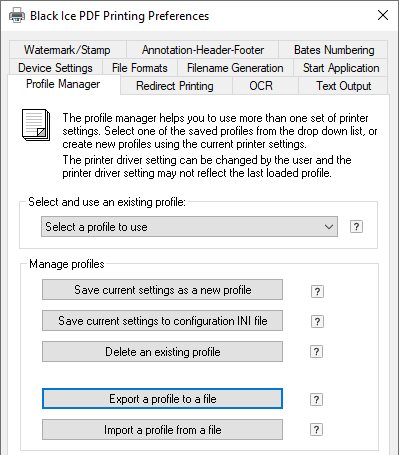To uninstall the PDF Printer Driver, perform the following steps:
1. For Windows 11/10/8/7 & 2022/2019/2016/2012: Settings > Control Panel > Programs and Features
2. Select PDF Printer Driver and click Uninstall.

3. Click Yes to begin the uninstallation process.
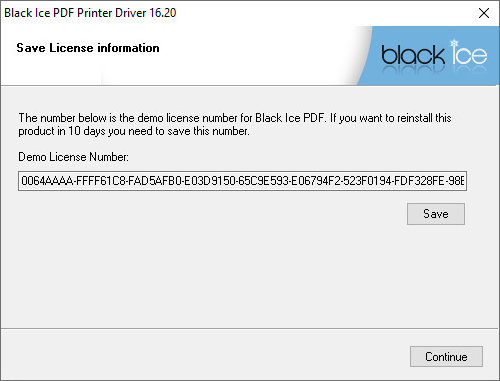
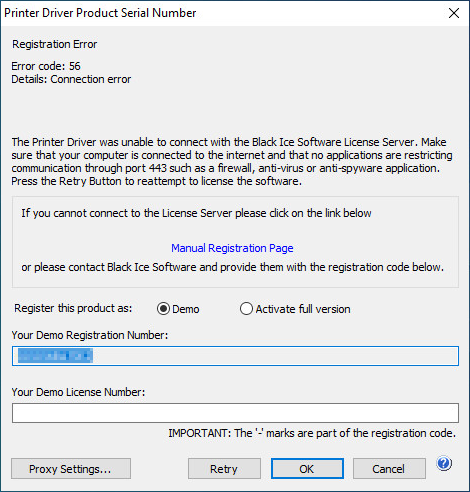
4. If PDF Printer Driver is the only Black Ice Printer Driver installed on the user’s system, the Black Ice Printer Manager uninstalls itself. If other Black Ice Printer Drivers are installed on the system too, the Printer Manager remains until the last Printer Driver is uninstalled.
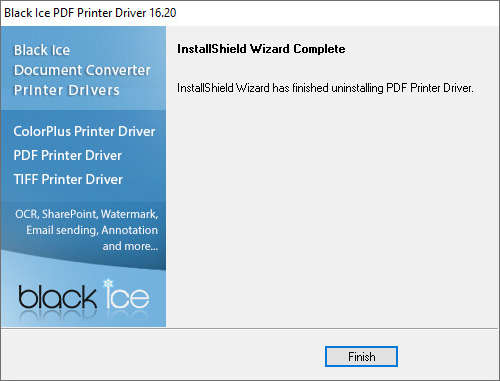
5. Save the demo license number to be able to reinstall the product within 10 days.
If the printer driver is uninstalled within the demo period, a demo license number is given.
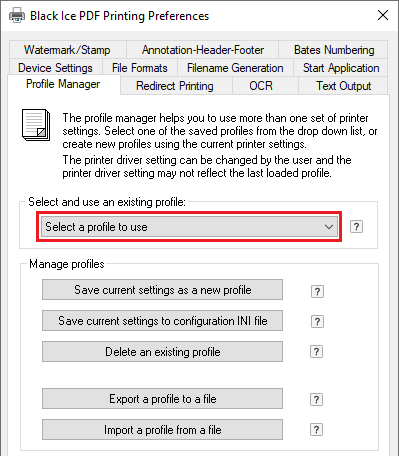
During the next installation when the printer driver tries to register itself, the following screen appears, and the user needs to paste the saved demo registration number to the Your Demo Registration Number: field.
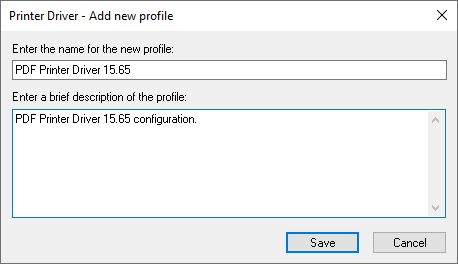
6. Click Finish to complete the uninstallation.
Optionally, the user can choose whether to submit a feedback on the product.