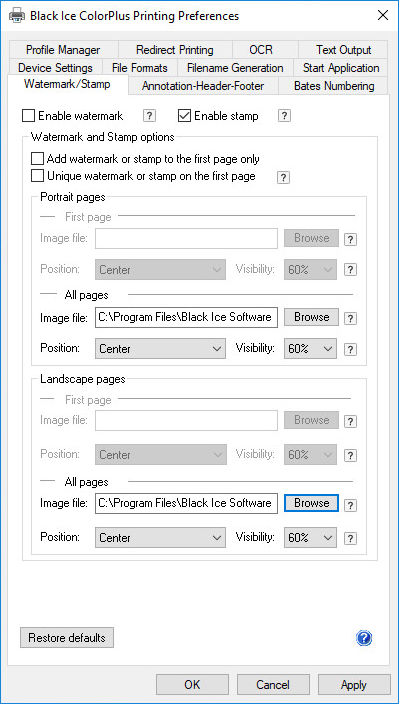
It can be necessary for the user to insert a stamp in the printed documents to mark documents with information relevant to their creation, distribution or storage.
Black Ice Printer Driver can be configured to add a custom stamp to a printed document.
To configure Black Ice Printer Drivers to use stamps, perform the following steps:
1. Open the Black Ice Printer Drivers preferences.
2. Click on the Watermark/Stamp tab and check the Enable stamp checkbox.
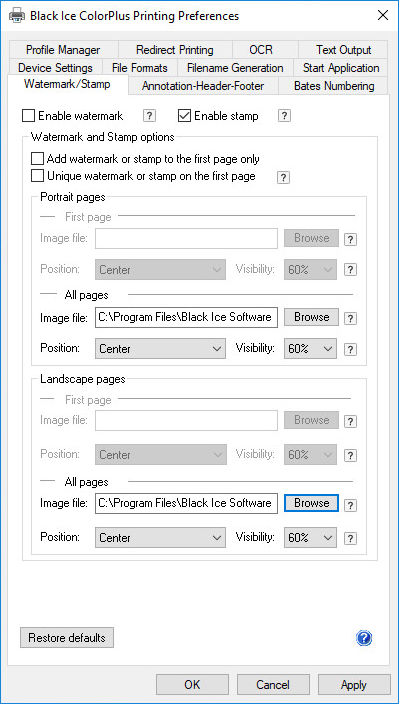
Stamp Options
Add watermark or stamp to the first page only - When this checkbox is checked, the stamp is printed only on the first page of the document.
Unique watermark or stamp on the first page - The stamp on the first printed page can be different from the stamps on the other printed pages.
Stamp image file - Specifies the image file that is used as a stamp. The supported image formats are TIFF, BMP, JPG and PNG.
If needed, the printer driver converts the image used as a stamp to the format of the page that is currently printed. For example, if a 24 bit color image is specified as a stamp and the printer driver is set to generate monochrome images, the 24 bit stamp image is dithered to monochrome and the monochrome image is added to the page as a stamp.