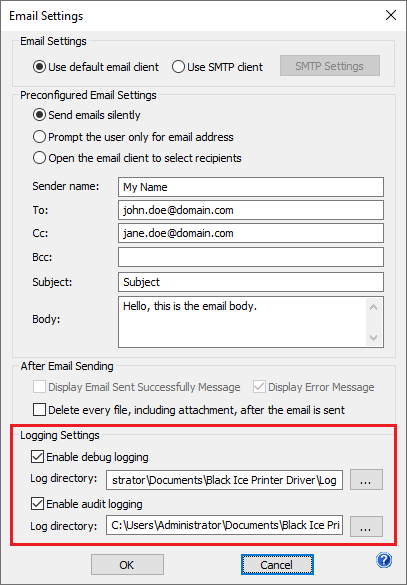
The Logging Settings section provides information regarding the delivery of email messages.
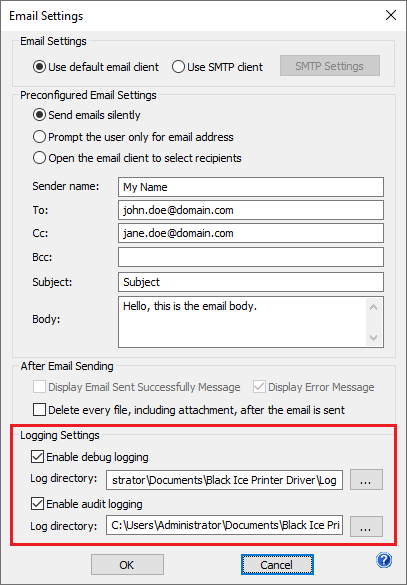
Enable debug logging
Enable the Enable debug logging checkbox to save the log file information.
Log directory - The output directory of the log file.
NOTE: Environment variables can also be used to specify the directory.
NOTE: Select a place for the logs where all printer driver users have permission to write.
The Printer Driver creates log files with the name of the date, which means, if the user uses the Email Sending feature on 20th of February 2014, the Printer Driver creates the following log file into the specified directory:
C:\temp\EmailSendingLogs\02_20_2014.log
The log file could contain the following messages:
In case of the email has been sent successfully:
11:57:49 AM - SMTP: E-mail has been sent to user1@domain.com, user2@domain.com with attachment: 'PrintedDocument.PDF'
In case of the SMTP host was not found:
12:05:34 PM - SMTP: E-mail sending error: 'The SMTP host was not found.' while sending: 'PrintedDocument.PDF'
In case of network problem, or the SMTP port (25, 465, 587) is blocked, or the Server SMTP port is not configured correctly:
12:07:14 PM - SMTP: E-mail sending error to user1@domain.com, user2@domain.com while sending: 'PrintedDocument.PDF''. Error: Failure sending mail.
NOTE: The Black Ice Printer Driver is not checking if the specified destination email addresses are existing or not. If the destination email address is not specified correctly, but the SMTP Settings are correct, the Printer Driver tries to send the email and writes ‘E-mail has been sent’ message in the log file.
Enable Audit logging
Printer Driver will log every email sent, date, recipients and the username who sent the email. This option is recommended to Administrators to monitor the outgoing emails sent by Users.
The Audit Log contains the following information:
Date and Time when the email was sent.
The status of the email sending.
The username who sent the email.
The recipients (To, CC, BCC)
Example for the Audit Log:
07/20/15 20:01:16,"Sent","John","sales@domain.com"," sales2@domain.com "," sales3@domain.com "
07/20/15 20:02:26,"Sent","John","support@domain.com","info@domain.com",""
07/20/15 20:03:11,"Sent","Tester","developer@domain.com","",""
07/20/15 20:03:16,"Sent","Administrator","sales@domain.com","tester@domain.com ",""