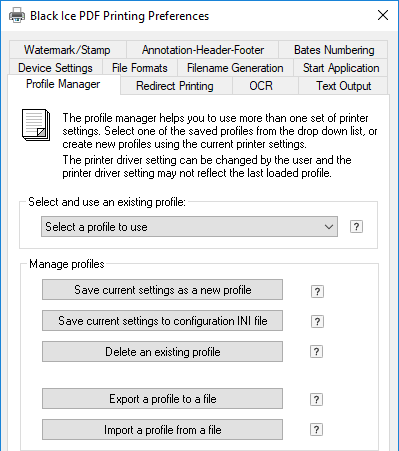
Black Ice Profile files can be created with installed BiBatchConverter or Black Ice Printer Driver on the system. To create a profile, go to Control Panel > Devices and Printers > right click on a product, to generate profiles with (BiBatchConverter or Black Ice Printer Driver) > Printing Preferences > set up the desired configuration that.
For example: If one would like to create a profile, which print documents into PDF 24-bit file format, go to File Formats tab, and select PDF (*.pdf) option in the File Format dropdown list and 24-bit.
When the configuration is finished, go to the Profile Manager tab, and click on Export a profile to a file…
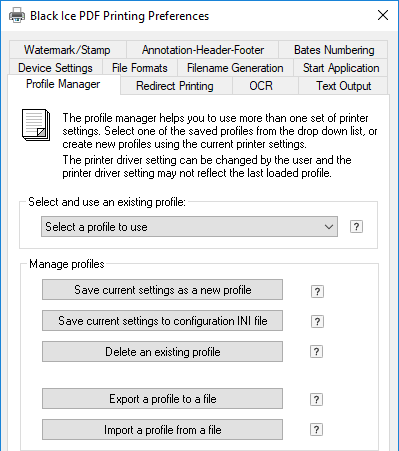
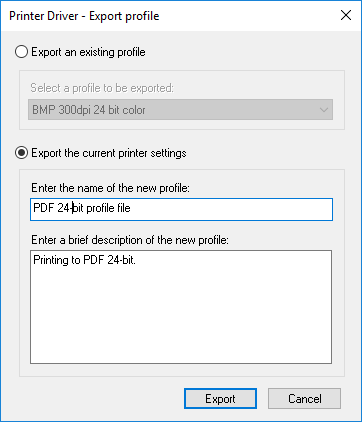
Select the Export the current printer settings option, and enter a name for the profile and a description. When finished click on Export button.
Alternatively, one can export an existing profile by selecting the Export an existing profile option.
Browse the directory and specify the name to save the profile file.
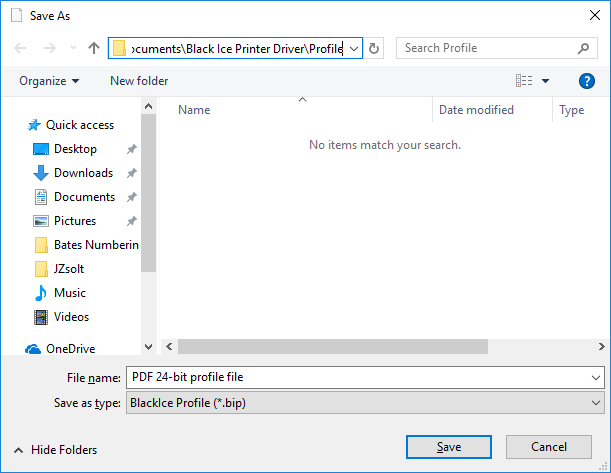
The saved profile can be imported into the Black Ice Printer Drivers on other computers by using the Import a profile from a file… button.
The Profile files are located at:
<<Printer Driver Installation directory>>\Common Profiles