
Black Ice Printer Drivers offer a user-friendly way to merge/combine multiple print jobs into a PDF or TIFF file with a preview feature. The User can rearrange the document in the merge window list by moving up or down the document. The Preview Window is an exceptionally useful feature that lets users view and identify the selected document in the Merge Window list to organize the document.
The Merge Documents window is a new technology that allows users to easily select which documents need to be merged, and easily configure advanced printing options, such as sending the printed document by email or adding a watermark to the printed document.

NOTE: If the Combine/Merge… functionality is disabled and the Exact filename method is selected for filename generation, the files that exist in the output directory are overwritten.
The Black Ice Printer Driver offers two different methods to merge documents:
Merge documents using Merge Documents window.
On the Printer Manager, check the Enable to Merge Multiple Documents option, and press Apply.
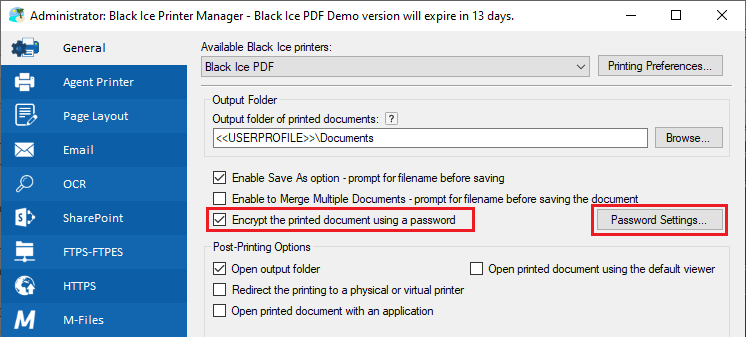
Alternatively, go to the Filename Generation tab and check the Combine/Merge multiple document into a single file option and select the Merge documents using Merge Documents window option.
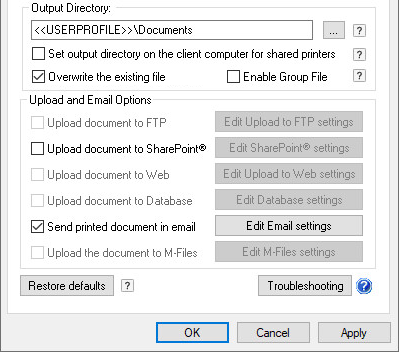
NOTE: The Merge documents using Merge Documents window option can be used with the following filename generation methods:
· Exact filename – The user can specify the exact filename, how the document must be merged. The specified name will be displayed on the Merge Documents window as file name.
· Exact filename from the registry - The user can specify the exact filename in the registry, how the document must be merged. The specified name will be displayed on the Merge Documents window as file name.
· Exact filename from the INI file - The user can specify the exact filename in a custom INI file, how the document must be merged. The specified name will be displayed on the Merge Documents window as file name.
· Use the document name – When this option is selected, the driver uses the document name of the application passes to the driver when generating the name of the merged output document.
From now, when printing to the Black Ice Printer Driver, the Merge Documents window comes up and stays open, listing the printed documents.
NOTE: From certain application, such as Microsoft Edge, or Windows Photo Viewer, the Merge Documents window will show up only after the previous merge printing has finished on the computer.

On the Merge Documents window, one can merge the listed documents by clicking on the Merge Documents button.
File name and location must be the location and the file name of the generated merged document, without the extension. The Printer Driver automatically selects the extension (such as .PDF) based on the selected Save as type. To select the path, one can use the Browse button.
Save as type must be the output file format.
By using the Remove selected and Remove All buttons, one can remove documents from the list to exclude the files from the merging.
To set the order of the documents before merging, select a document in the "Printed file(s) to merge" list, and use the Move Up and Move Down buttons to organize documents.
To identify the documents in the "Printed file(s) to merge" list, one can utilize the Document Preview feature of the Merge window. To use the preview feature, select a document from the list and use the left and right arrows below the preview to navigate between pages.
In the Black Ice Save As Options area, one can select additional options, such as opening output folder.
In the Advanced Settings area, one can select additional printing options, such as Redirect Printing, Watermark or OCR.
Merge documents into an existing file silently in the background.
NOTE: The selected output file format must be able to handle multipage files. For example, PDF and TIFF formats. The Combine/merge functionality will be disabled if the selected file format is not capable of handling multipage files.
In order to combine multiple printing jobs, please see the following steps:
Set the Black Ice Printer Driver Filename Generation Method to one of the Exact Filename methods, such as Exact Filename, and select a fixed document name as the output from the printer driver.
Check the Combine/Merge multiple documents into a single file option and select Merge documents into an existing file silently in the background option from the drop-down menu.
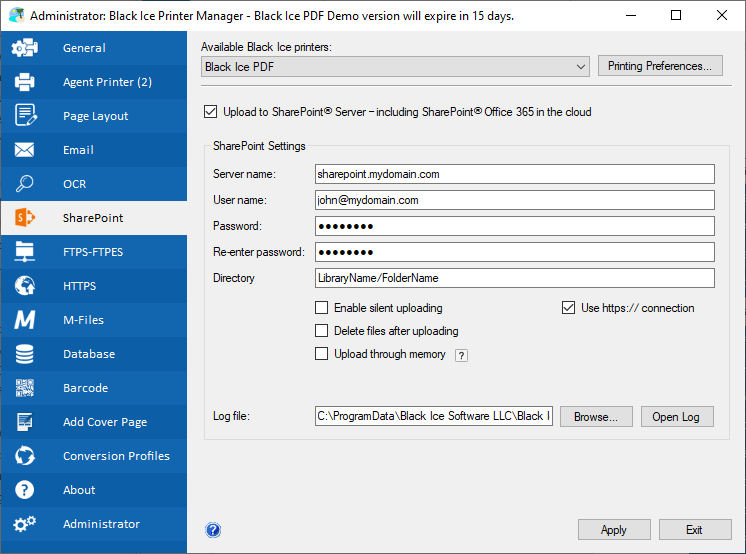
Print multiple documents to the printer driver. If the filename specified in the driver already exists, subsequent print jobs are appended to that file. If the file does not exist, the first print job creates the file and the following print jobs are appended to the file.
NOTE: If the PDF file is password-protected, appending fails.