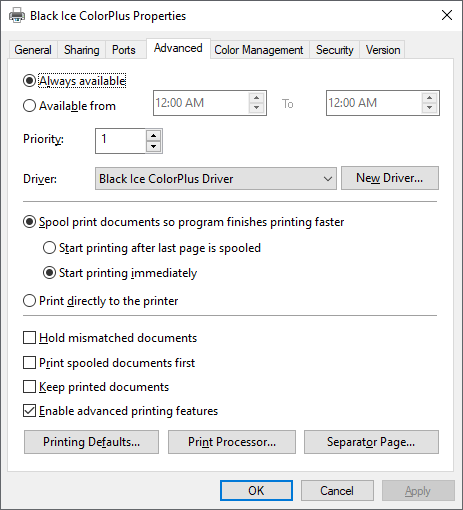
The environmental variables can be created for different purposes in the Windows Operation systems. The Black Ice printer drivers can use these variables to set the printer output to different locations with different users.
Creating Environment variables
User Environment variables can be created in the “Start menu -> Control panel -> System”. Choose the advanced tab and click on the “Environment Variables…” button. As shown below, one can create a variable name and set the path name as its value.
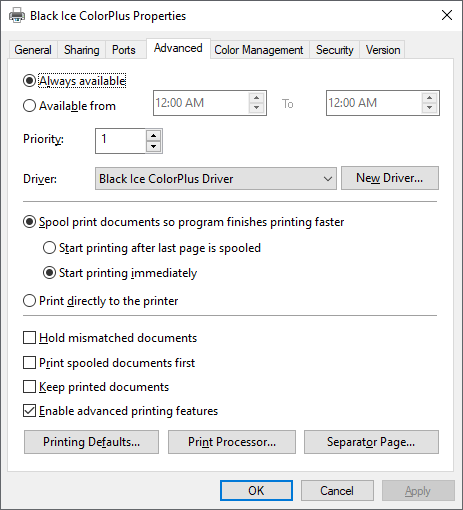
The second pane shows a list of the predefined System variables. To display the full list, use the “set” command in the command prompt.
In the Environment Variables dialog the TEMP variable is shown. This variable has the value of %USERPROFILE%\AppData\Local\Temp. So this variable also refers to another system variable USERPROFILE. If the TEMP variable is set in Printing Preferences > Filename Generation tab as the output directory, every user who prints to the Printer Driver will get the output file in his USERPROFILE directory’s Temp folder.
Assume there are two users on a machine, Administrator and User1. The objective is to set two different PrintOutput directories for them. In this case we have to set the environment variable for the Administrator and for the User1 too.
Let’s create the variable for the Administrator. From the ‘User variables for Administrator’ section of the Environmental Variables dialog click, “New…” , and complete the dialog.
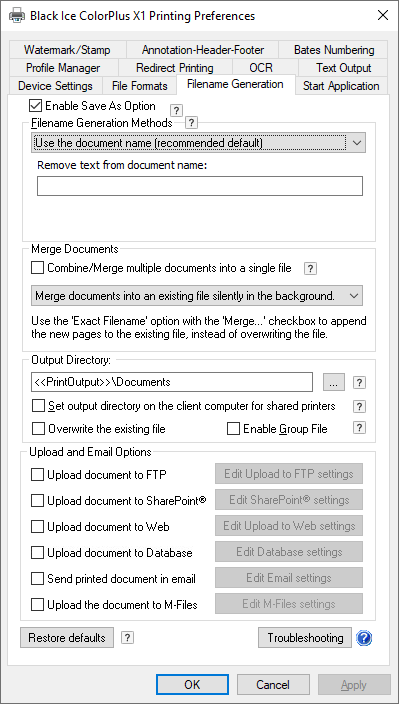
Follow the same steps for User1 user also by logging in as User1. Then, navigate to the Environment Variables settings (“Start menu -> Control Panel -> User Accounts -> Change my environment variables”), and add the new variable there:

After this, both users have the same variable in the profile.
Note: The given directories have to be in the correct path and the user has to have the right to access the directory.
Setting the Environment Variable in the Printer Driver
The environmental variable can be set into the Printer Driver preferences for all users. To do this, navigate to “Start menu -> Control Panel -> Printers”, right click on the printer driver, and select “Properties…”.

Select the Advanced tab, then click on the “Printing Defaults…” button.
Select the “Filename generation” tab and set the “Output directory” to the specified environmental variable. To set the variable correctly the variable name must be between << >> or %% tags.

Click OK to set the environmental variable for all users.
(Please note: Using test page printing from the printer properties dialog these variables are not supported)