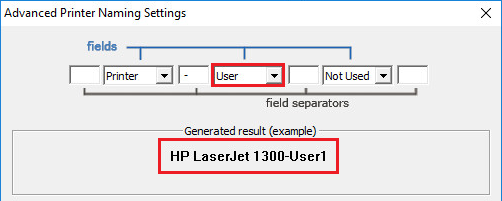On Windows Operating system every printer must have a unique printer name.
By default the Black Ice Software’s Print2RDP and Microsoft’s Remote Printing attach a unique session ID to the printer name. The session ID changes every time the User logs into the server and the session ID is guarantees to be unique for the same printer name even with multiple users.
In some cases, it is required that the printer name must remain both static and unique at the same time, for example when printing from certain EMR medical application or Crystal Reports. Simply removing the session ID from the Printer Name may cause the printers not to attach to the server as some other users may have the same physical or virtual printers with the same name (the printer name is not unique).
Black Ice Software Print2RDP allows creating a unique printer name for every user without the session ID.
For Example: “Samsung M2020 Series (USB001)-John”. The printer name is “Samsung M2020 Series (USB001)” printer and the user name is John.
For Example: “Samsung M2020 Series (USB001)-BITEST11”. The printer name is “Samsung M2020 Series (USB001)” printer and the computer name is BITEST11.
In case, there are two users with the same name the printer will be still attached/mounted on the server with the option of “Rename the printer”.
For Example: “Samsung M2020 Series (USB001)-John-2”. The printer name is “Samsung M2020 Series (USB001)” printer and the user name is John-2 since user John already exists on the system.
If the “Show error message” option is set, a message box will be shown to the second user attempting to use the printer name saying the printer already exists on the system and the printer will not be attached.
To configure a unique printer name for every user without the session ID on the Server, please start Print2RDP Server and on the Printer Naming tab choose Advanced Settings. The following window appears:

Change the Session ID to User or one of the other options. The name of the printer will change as shown on the example below:

In the event of the printer already exists, users can select to automatically Rename the printer or to Show error message for the user.
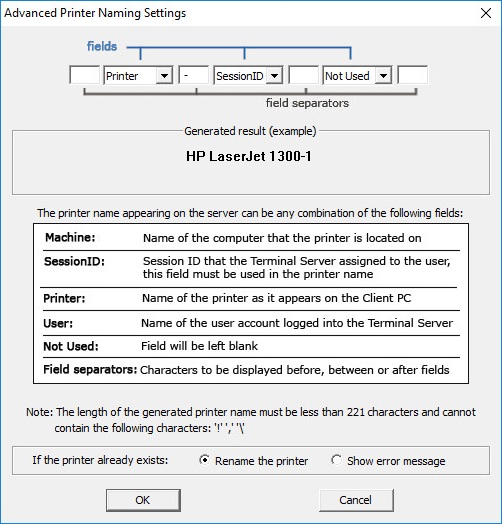
· If selecting the Rename the printer option, Print2RDP will rename the printer by including the Session ID in the name of the printer. For Example: ‘Samsung M2020 Series (USB001)-User-2’.
· If selecting the Show error message option, an error message appears if the printer already exists and the printer is not attached to the server.
For Example: